VAPP WMware generation
Compatibility Matrix Operating System Modules and Services
VAPPs are provided with the services necessary for the operation of the Oplon system. Nevertheless, it is possible to install other features to the base operating system pre-verified the coexistence of modules with the services provided by the Oplon platform.
VMware conversion table releases vs Engine releases
The updated conversion table can be found at the following address:
https://kb.vmware.com/s/article/2007240
Below is the summary of the versions / engine conversion
-
vm 3.0 engine version 4 vCenter Server 2.x and later
-
vm 4.0 engine version 7 vCenter Server 4.x
-
vm 5.0 engine version 8 vCenter Server 5.0
-
vm 5.1 engine version 9 vCenter Server 5.1 (MASTER 06/03/2020)
-
vm 5.5 engine version 10 vCenter Server 5.5
-
vm 6.0 engine version 11 vCenter Server 6.0
-
vm 6.5 engine version 13 vCenter Server 6.5
-
vm 6.7 engine version 14 vCenter Server 6.7
-
vm 6.7 U2 engine version 15 vCenter Server 6.7 U2
-
vm 7.0 engine version 17 vCenter Server 7.0
Generating a Virtual Appliance with VMware
To build a VMware platform Virtual Appliance (VAPP), do the following:
Creating new virtual machines:
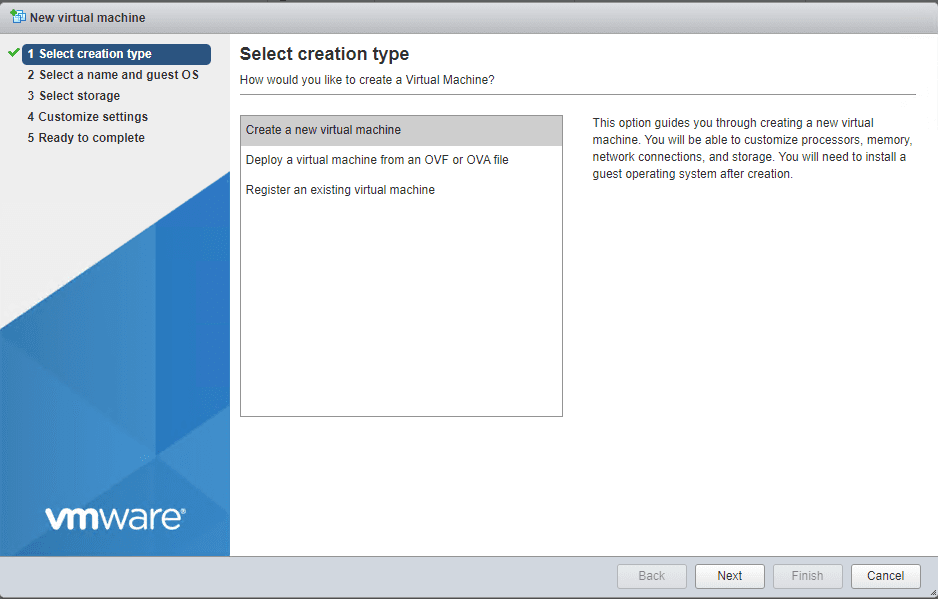
Set a name to identify the deployment, choose the VMware engine and the operating system version:
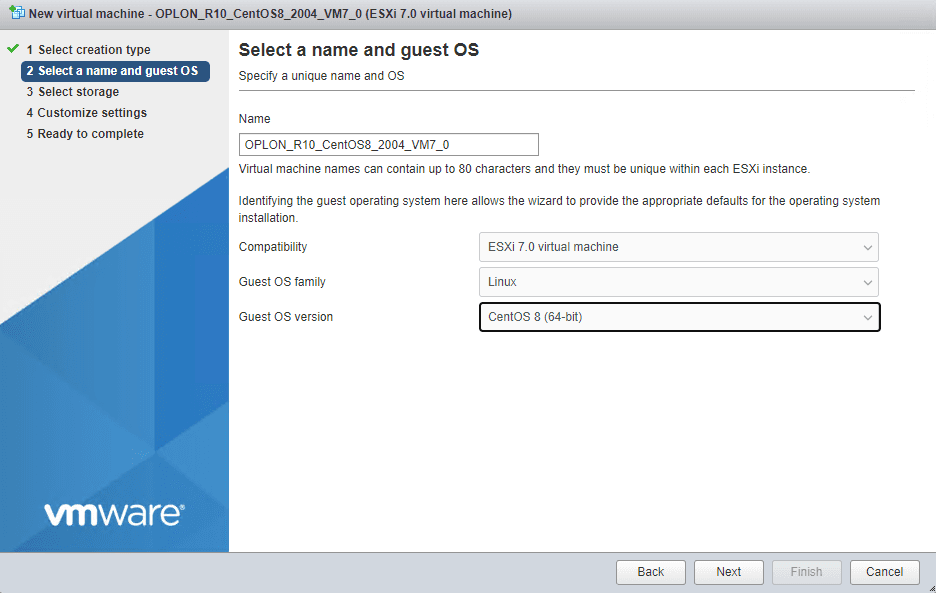
Choose the destination disk
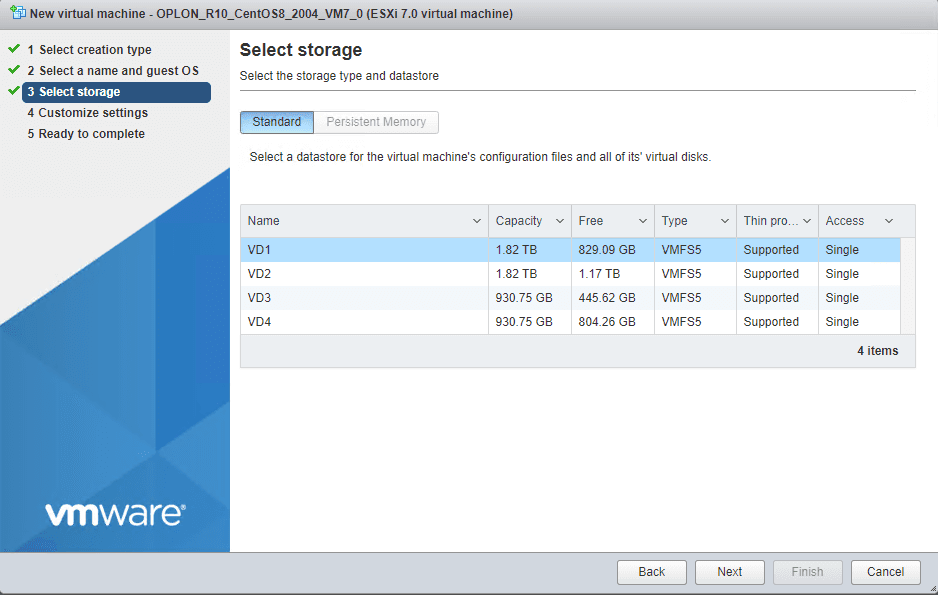
CPU: 1
Memory: 4096 MB
Hard disk: 40 GB
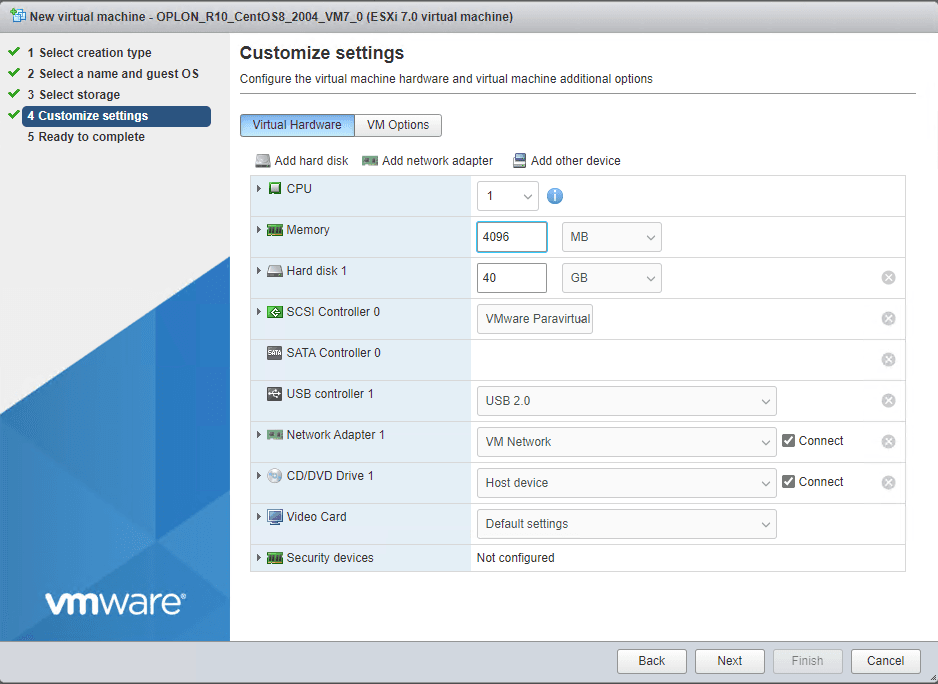
Thin provisioned hard disk
Network adapter:
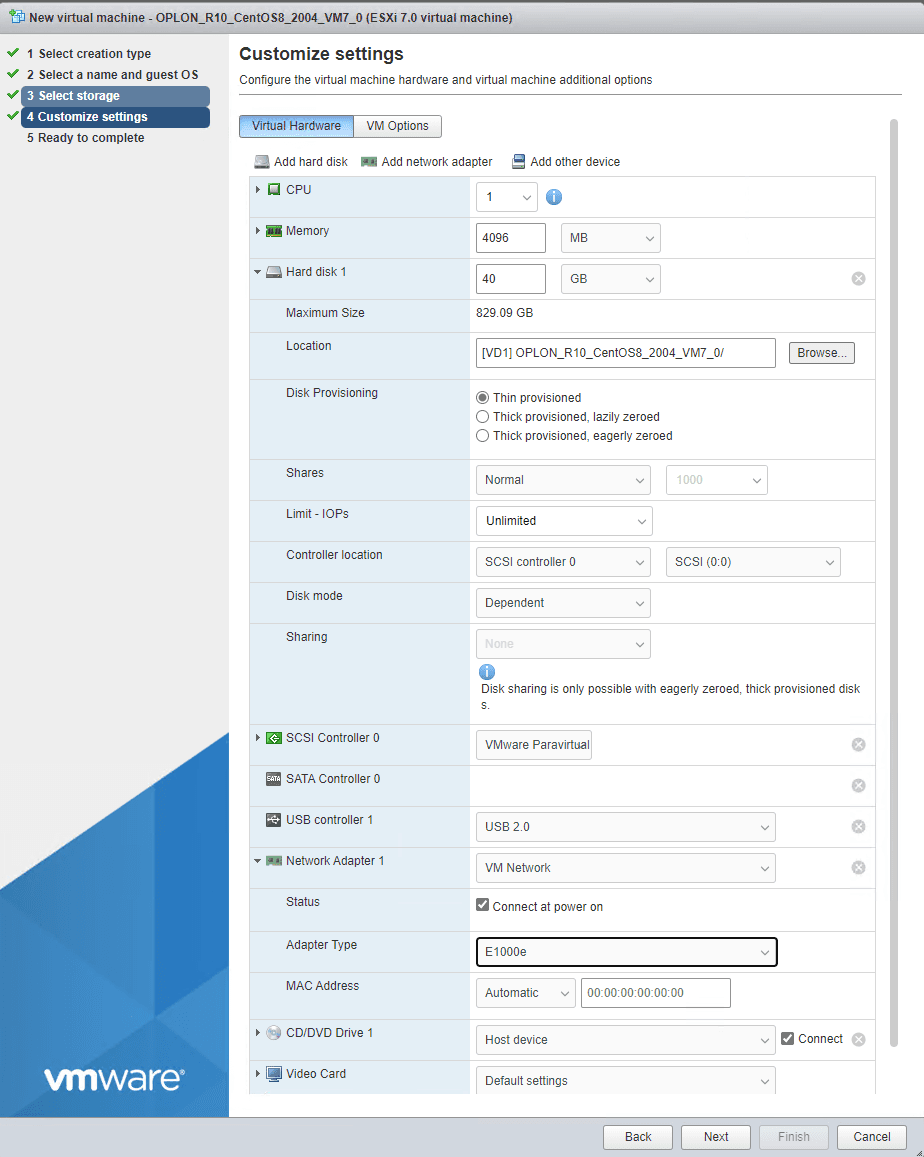
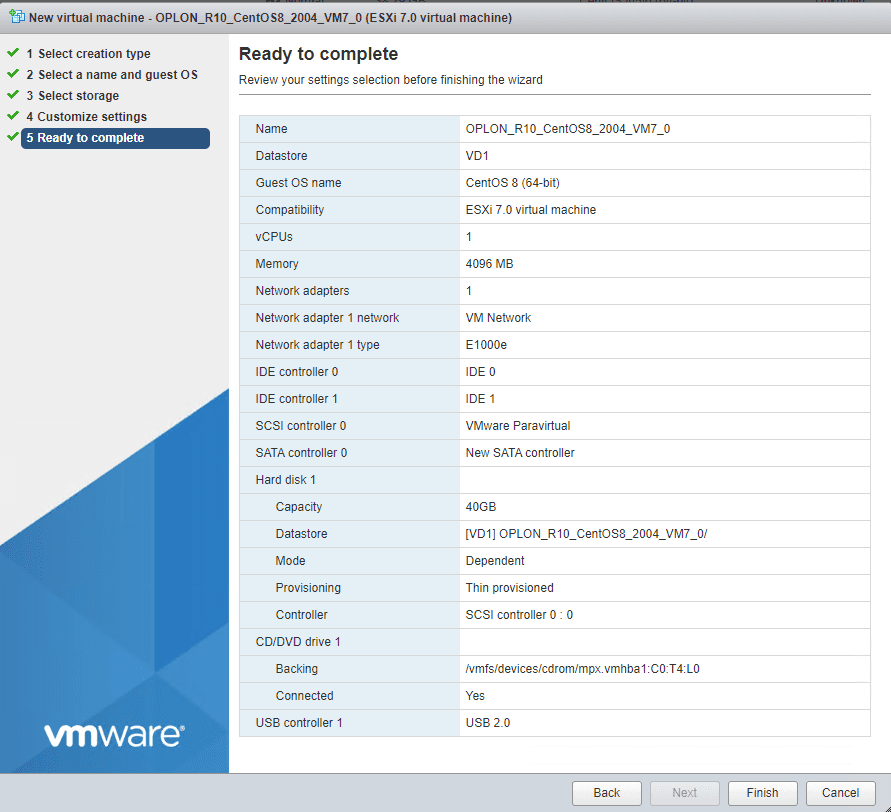
OPLON R10 Guest OS CentOS 8.2004 (64-bit) Compatibility ESXi 6.7 and later 40GB /
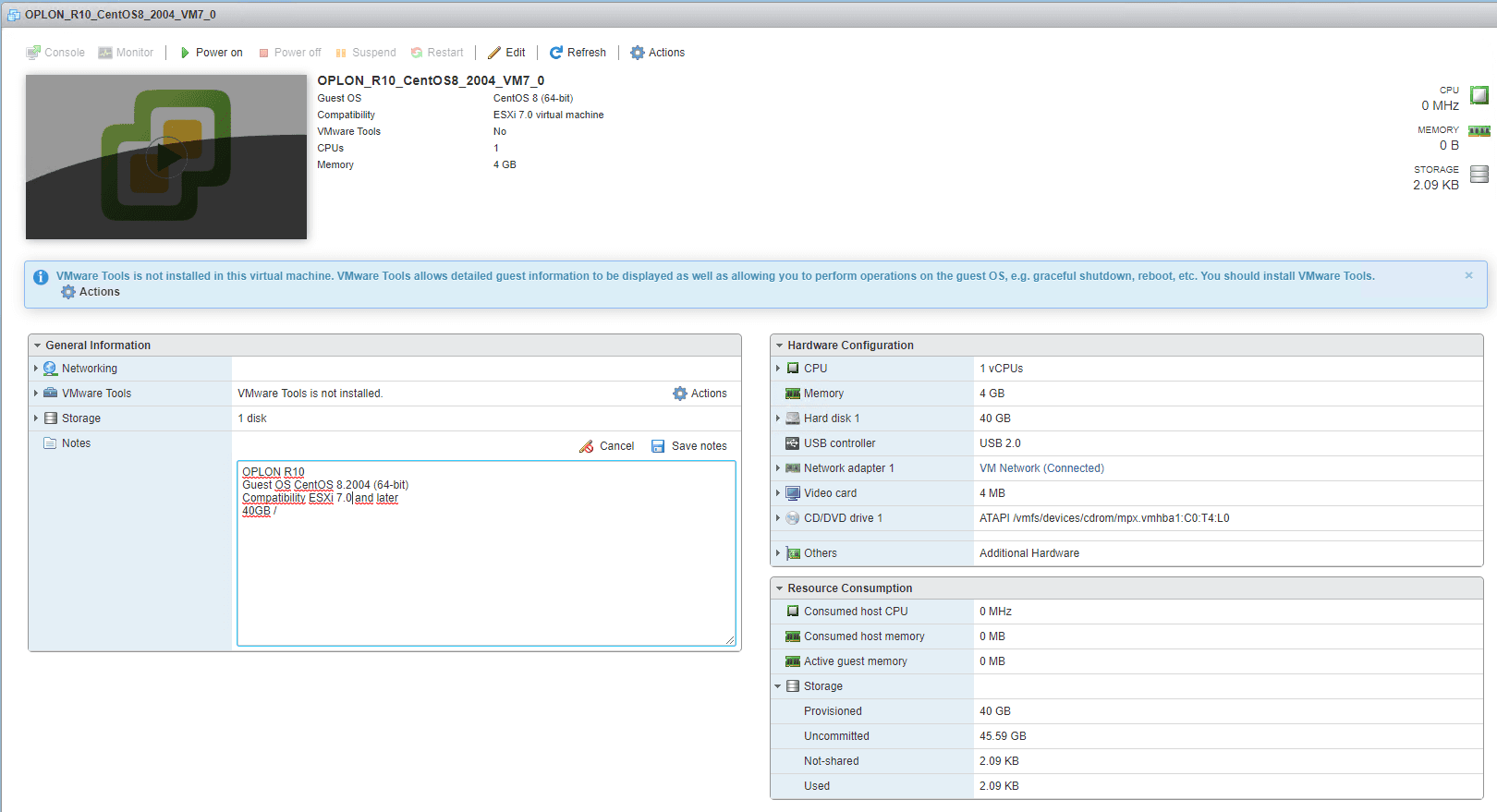
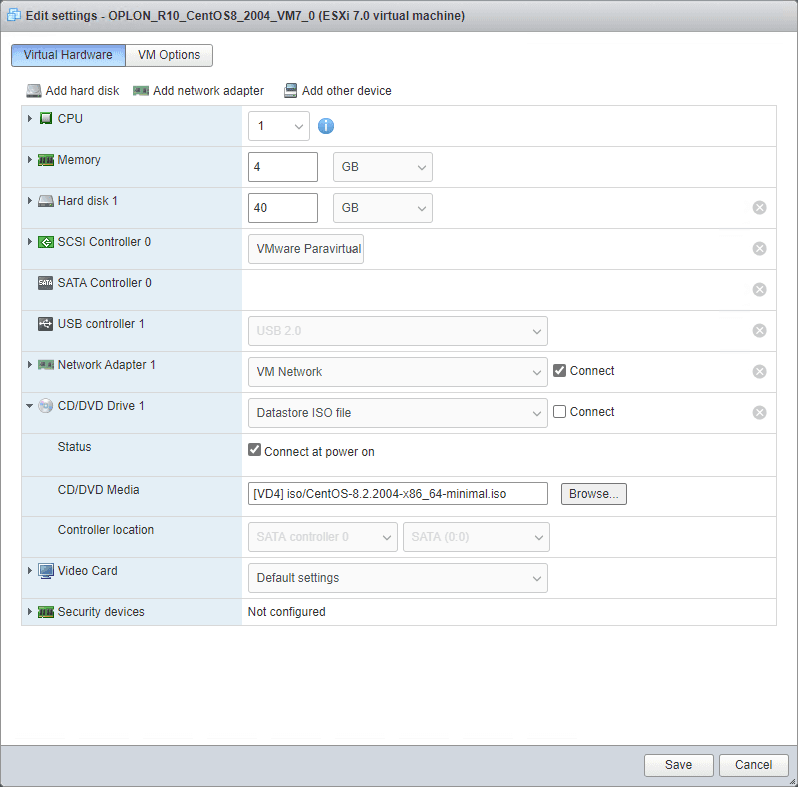
Power on
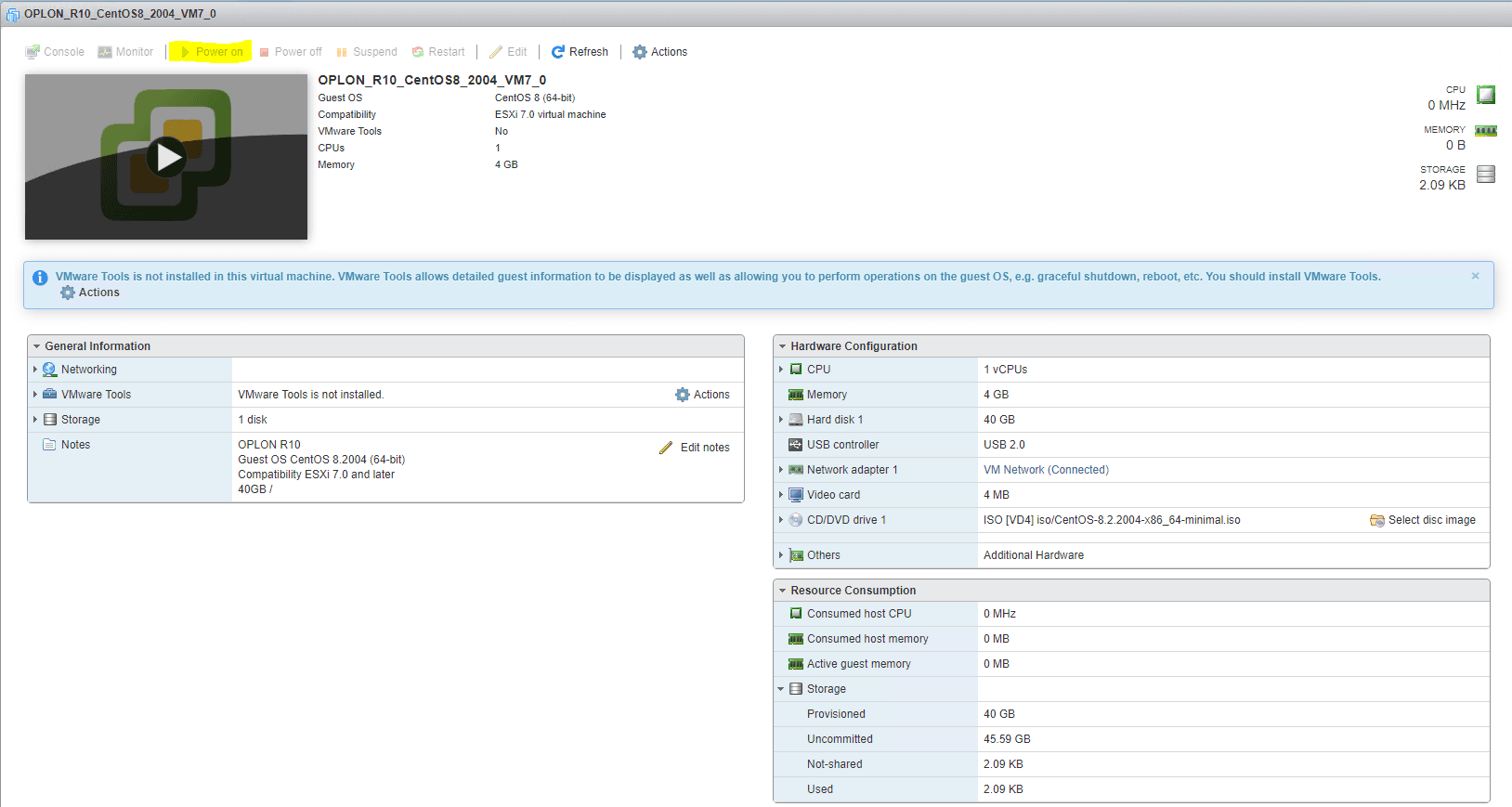
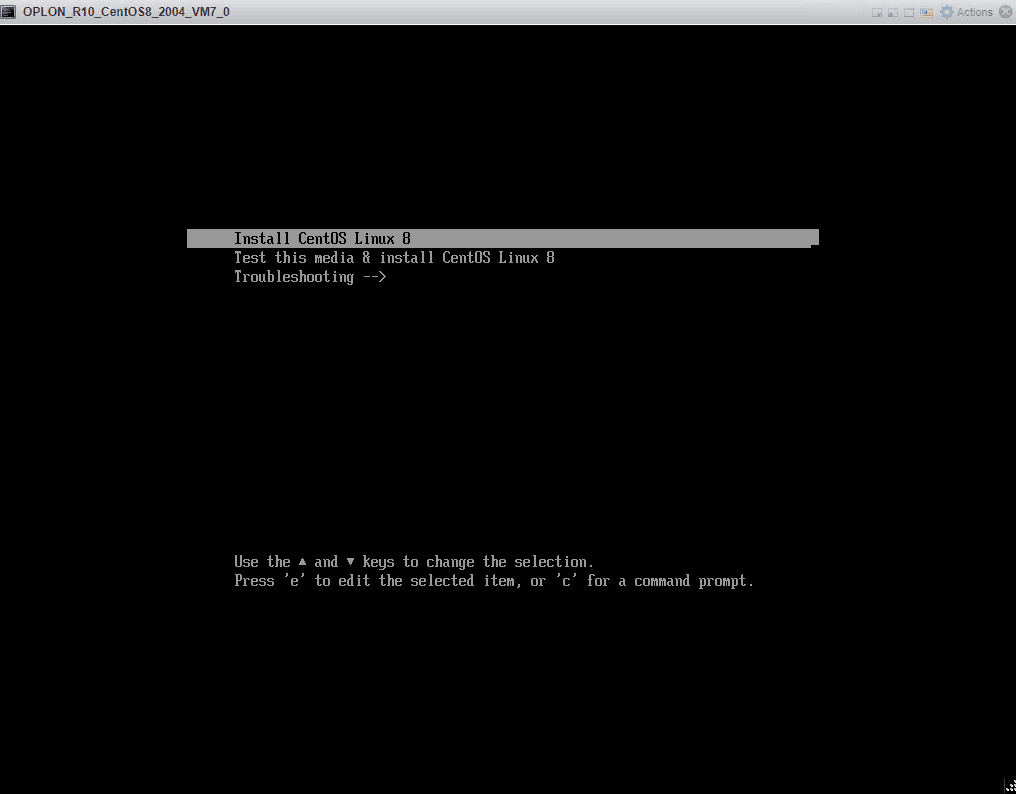
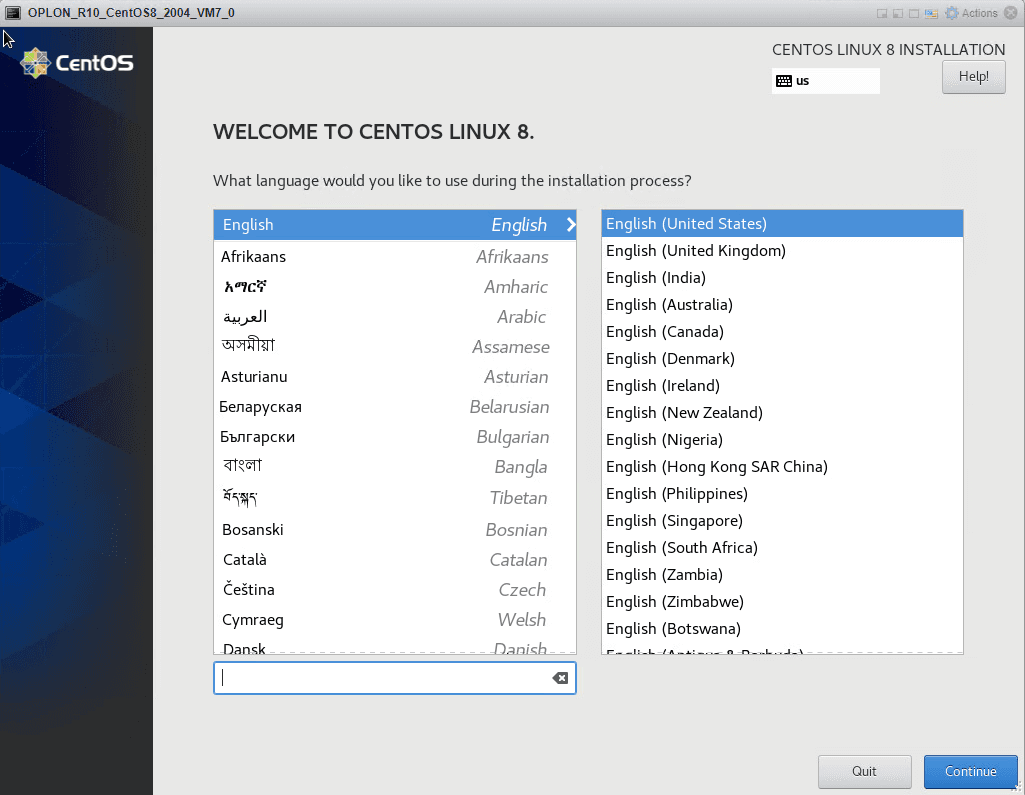
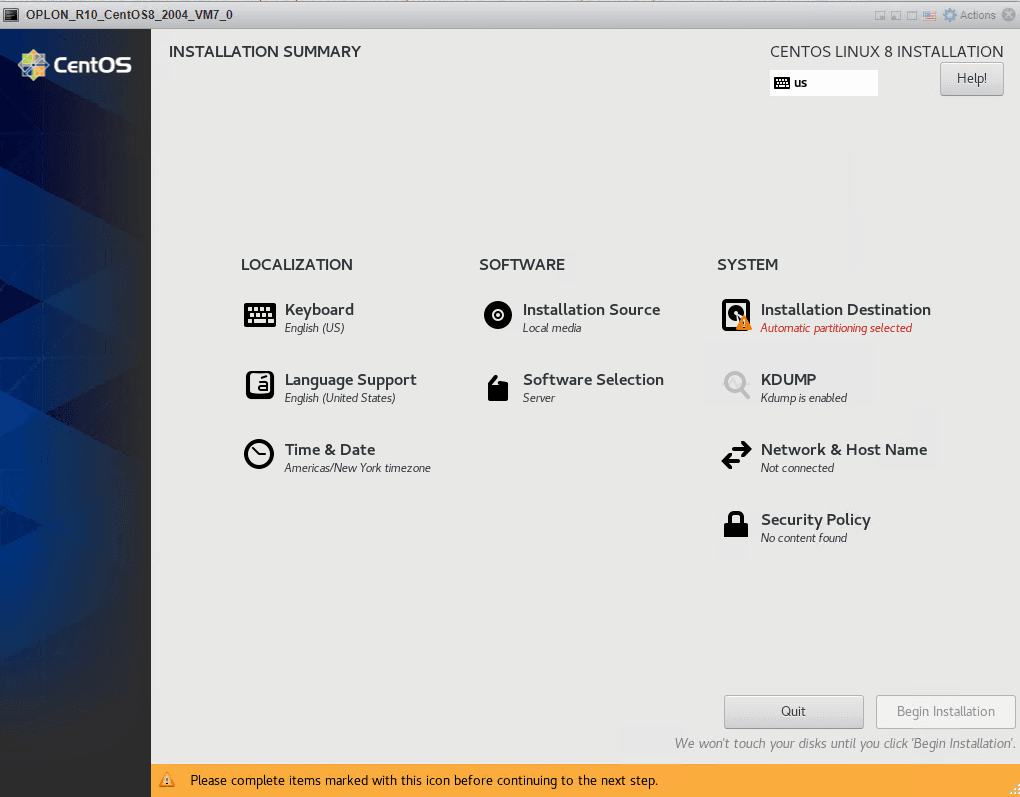
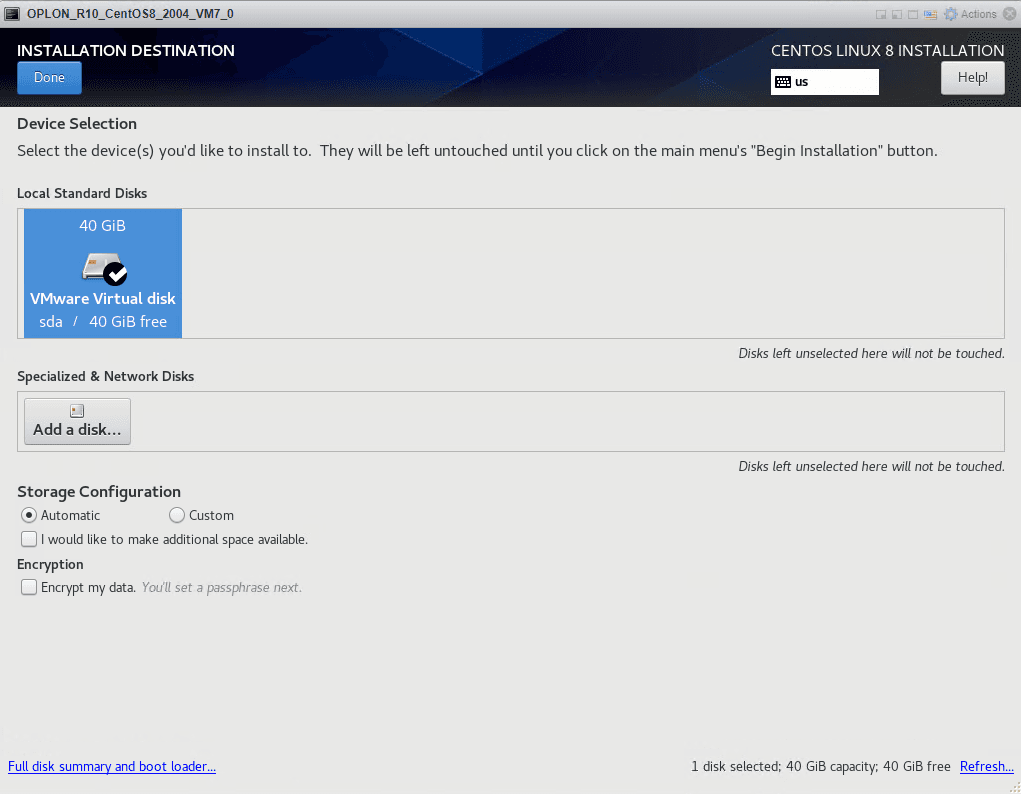
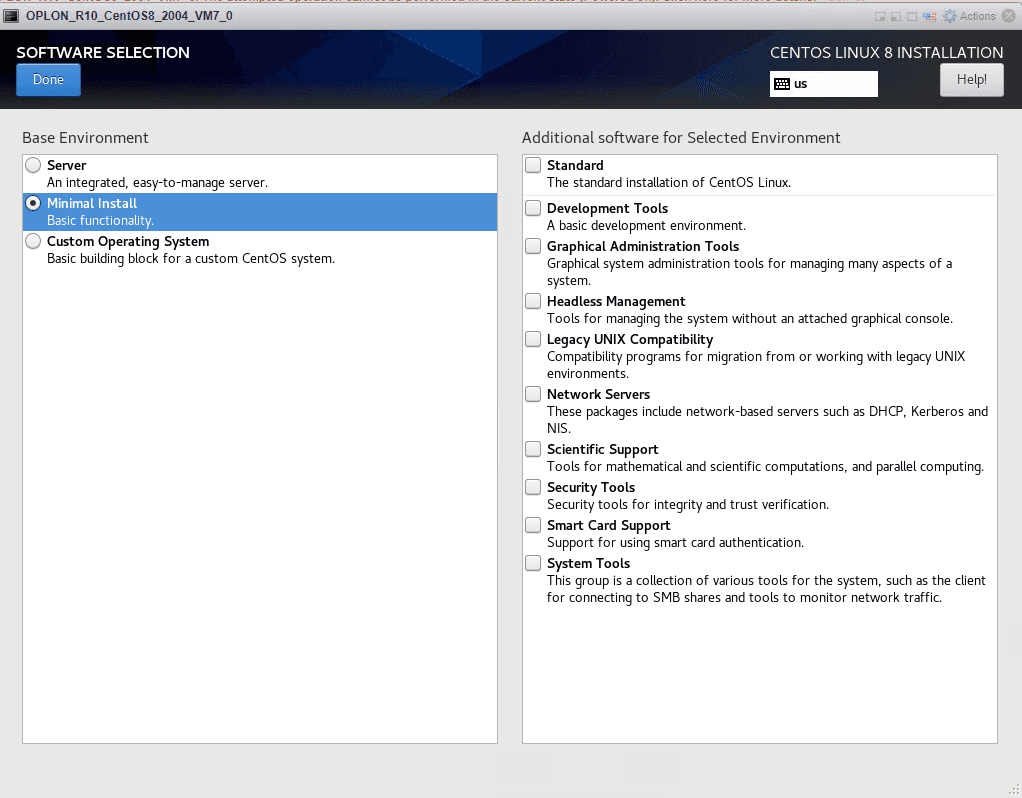
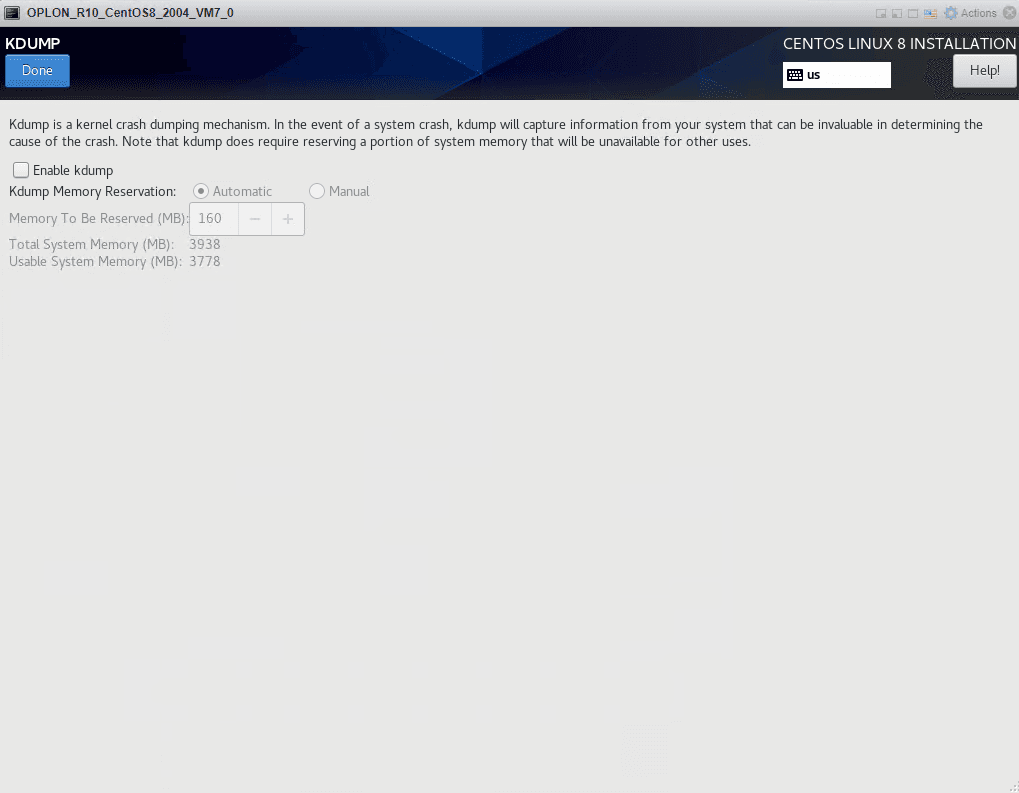
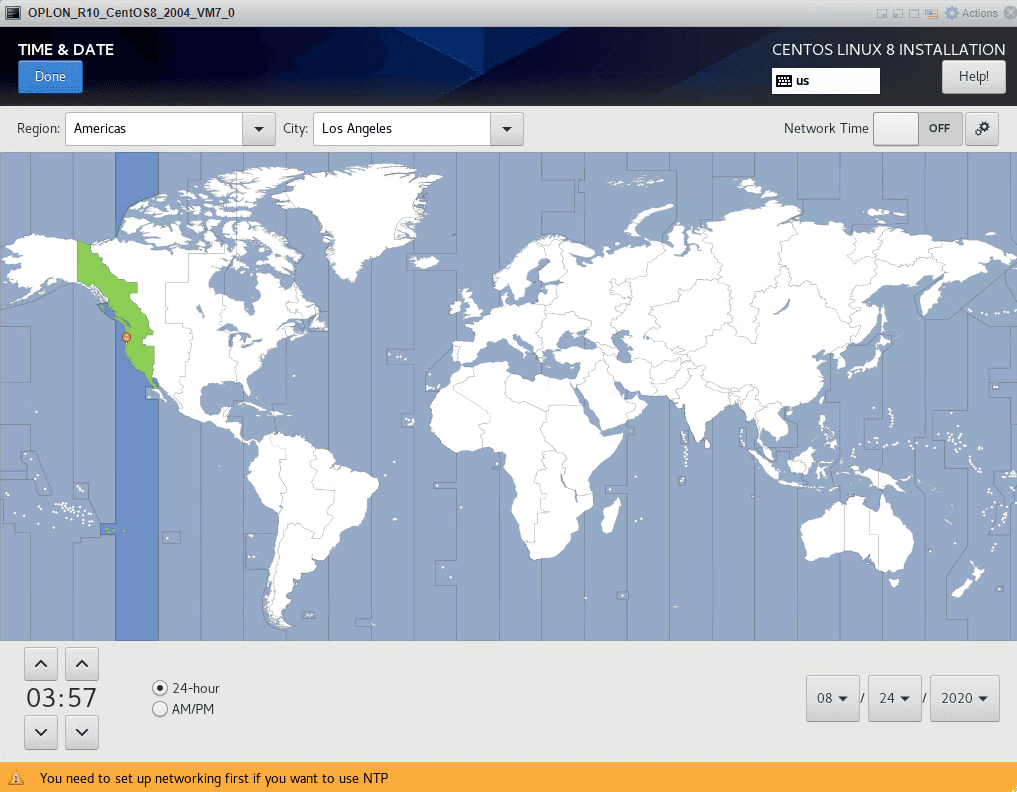
Disable Security policy (CentOS 7 only)
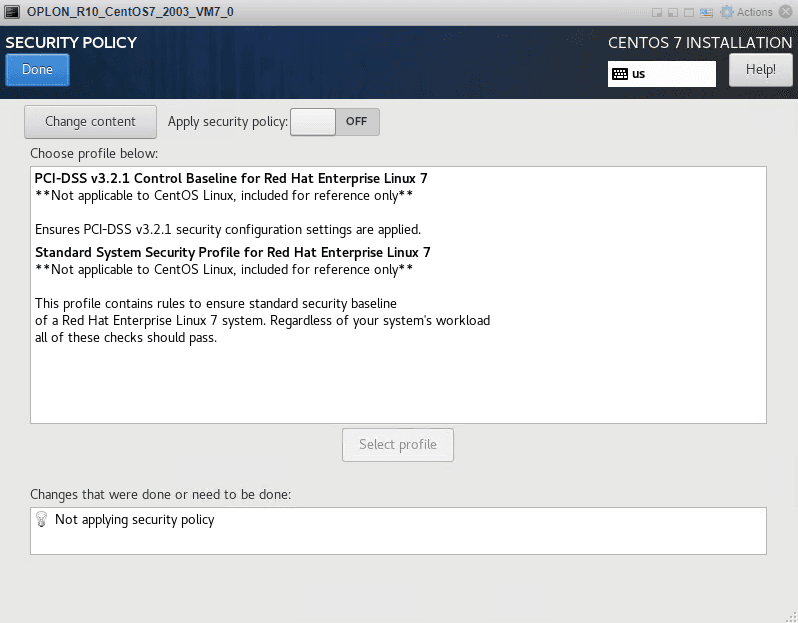
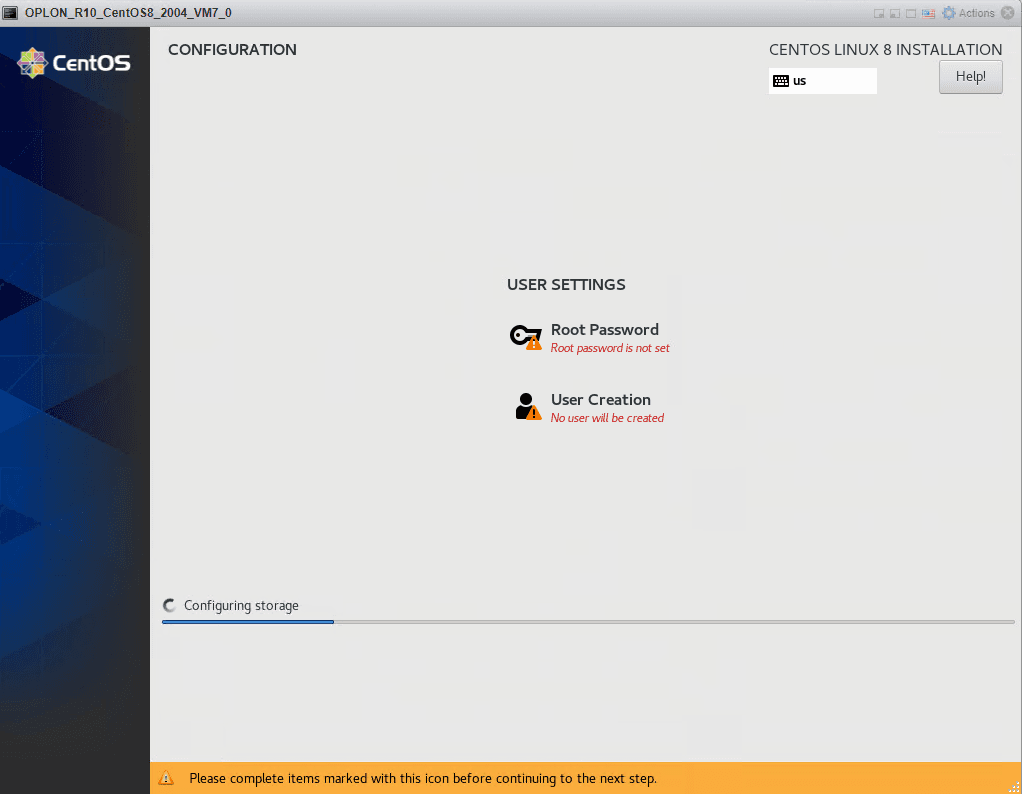
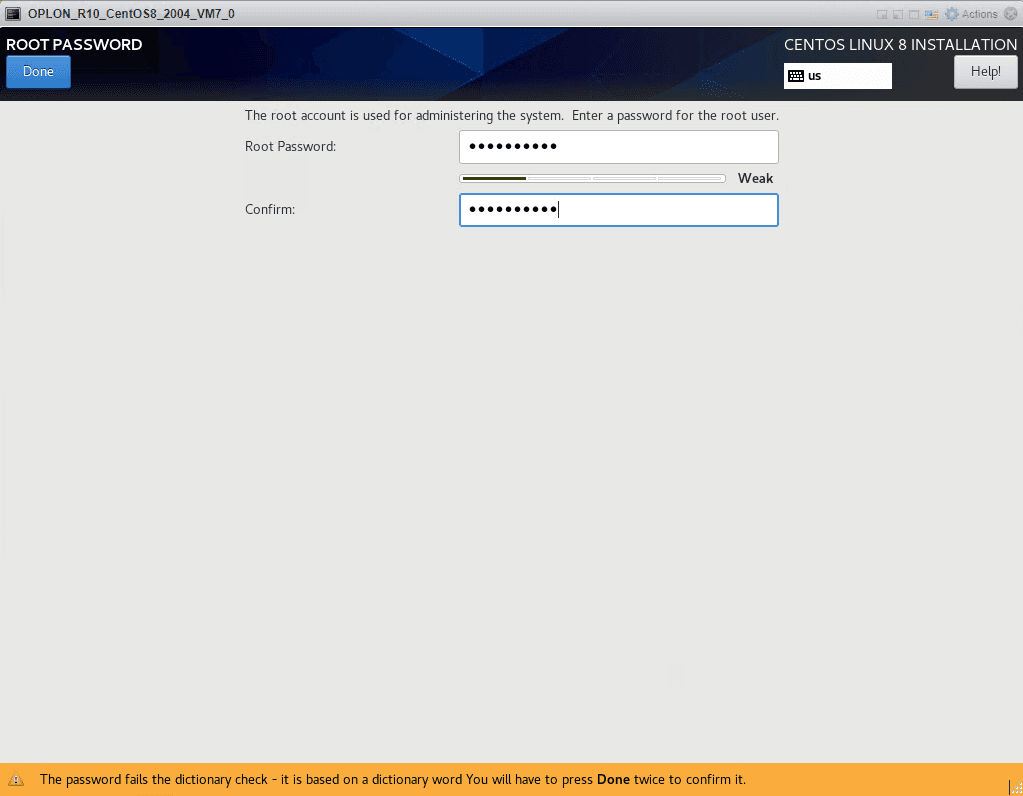
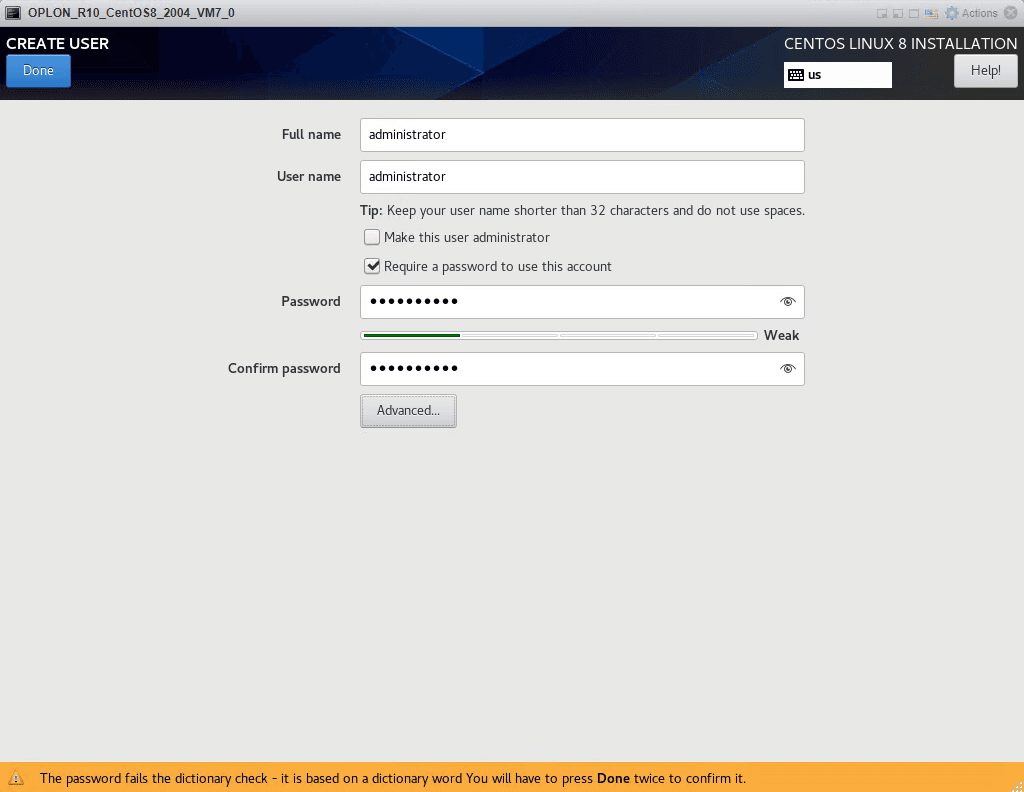
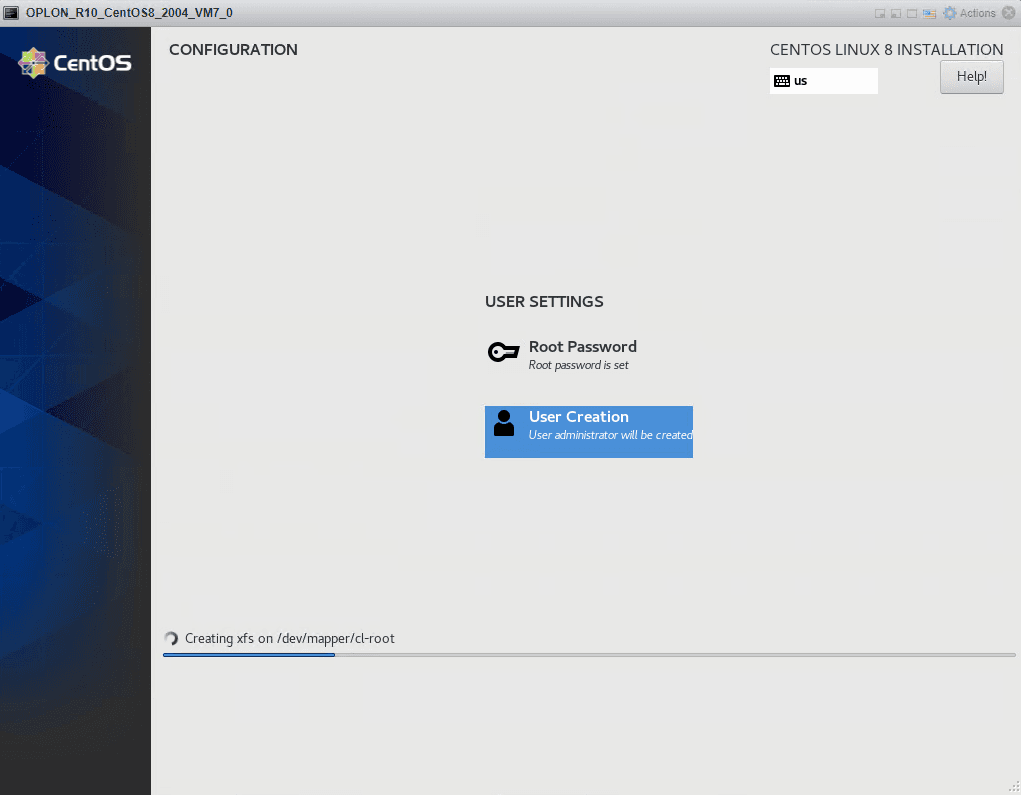
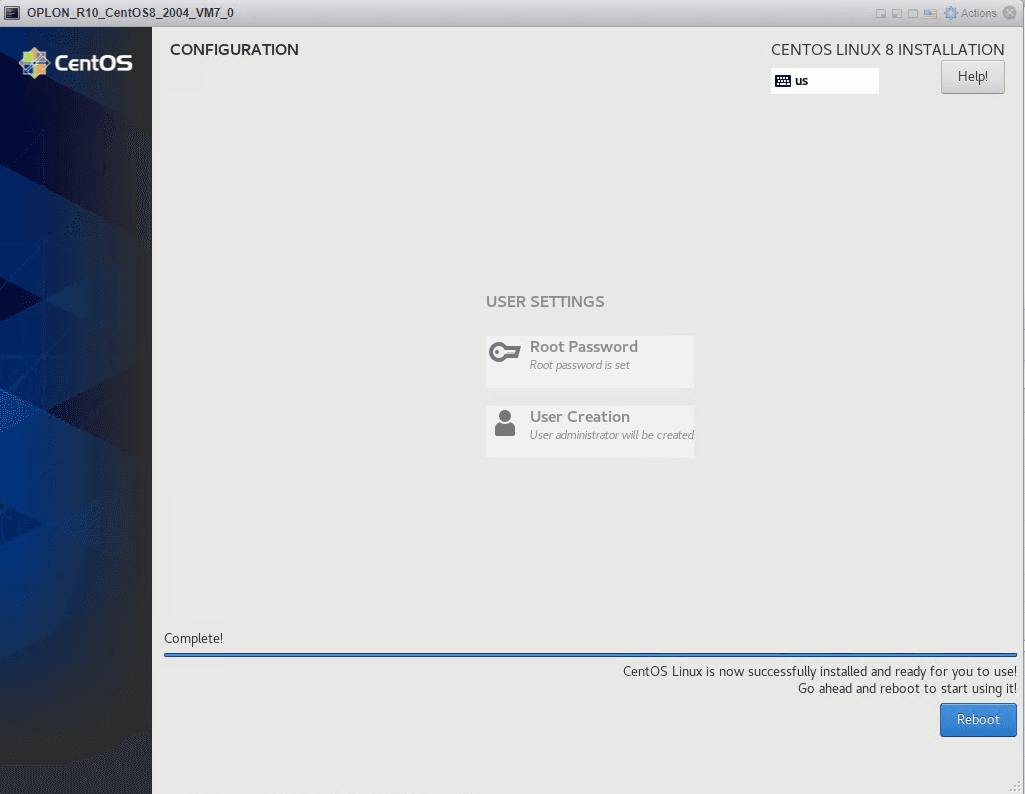
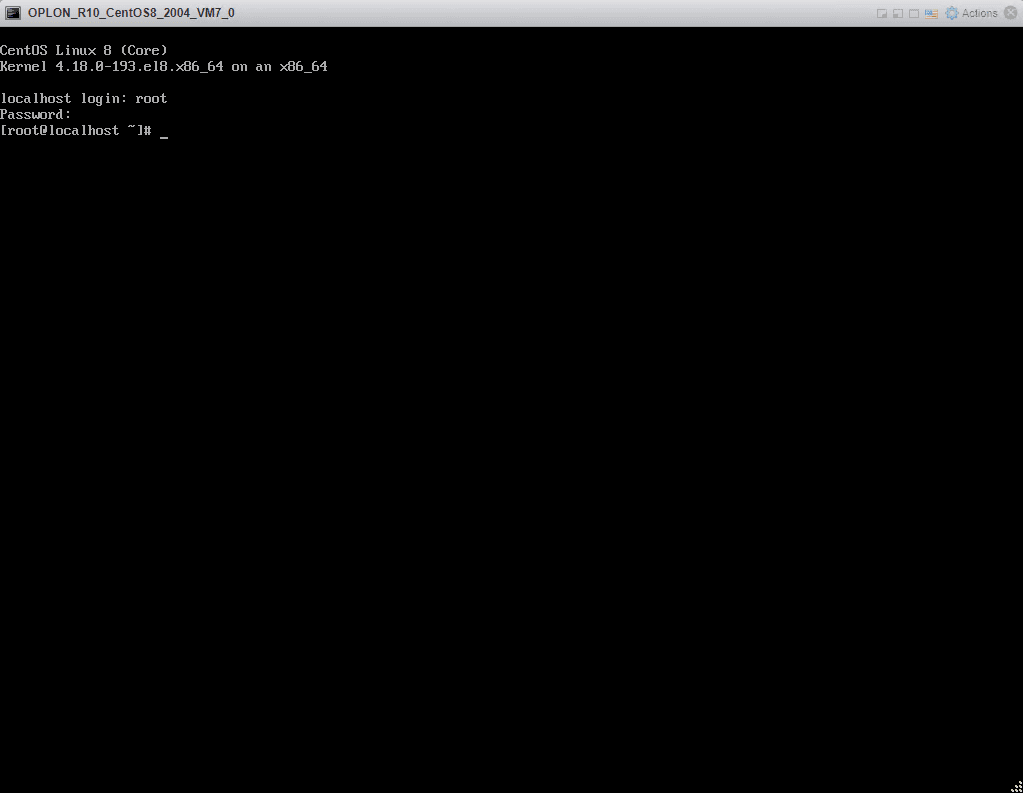
Poweroff, New1000
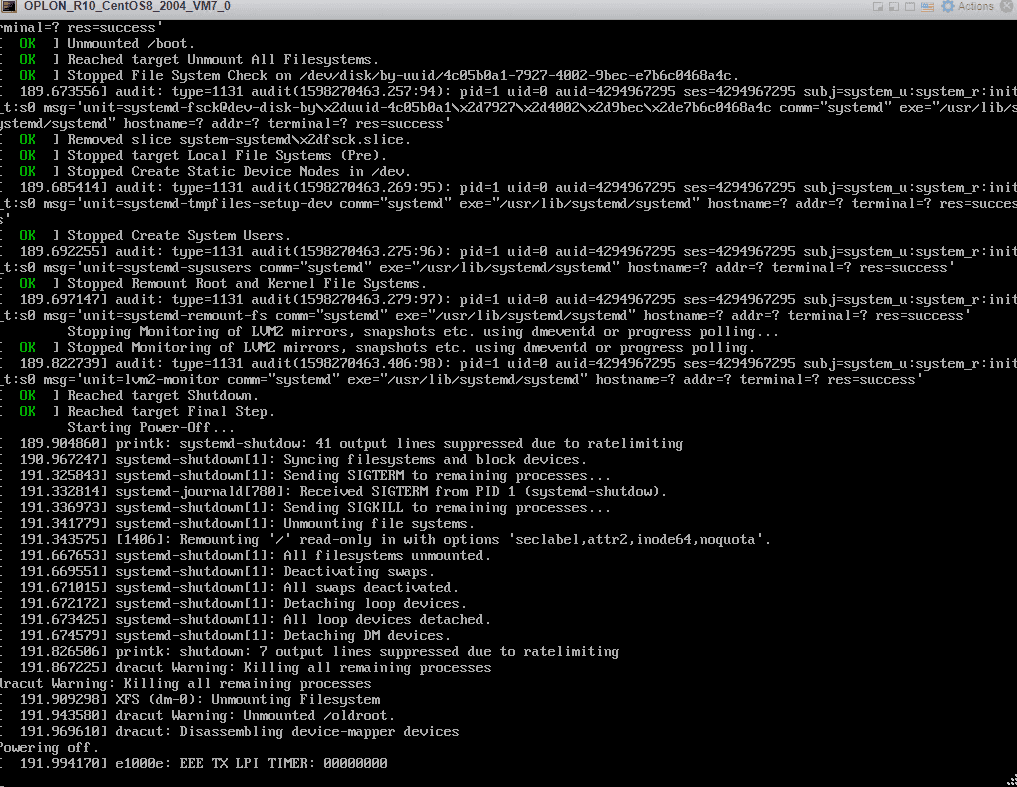
Change the CD/DVD assignment to Host Device
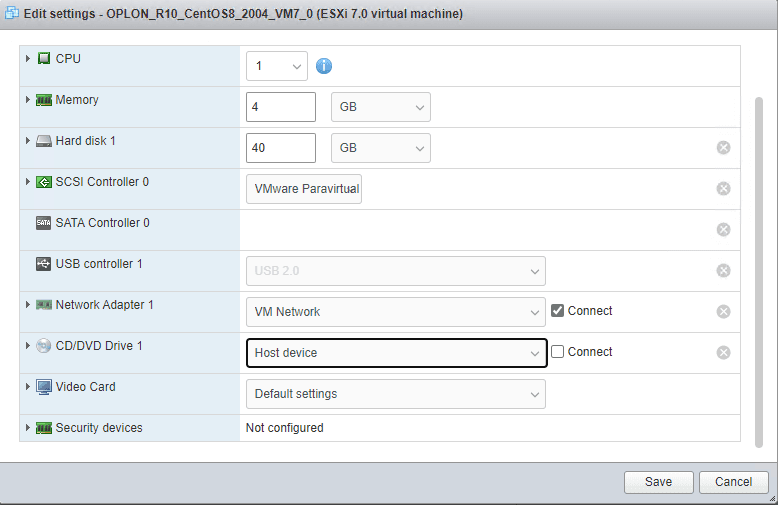
Perform temporary setups for minimum VAPP settings
Set up a network that can be regrouped on the Internet:
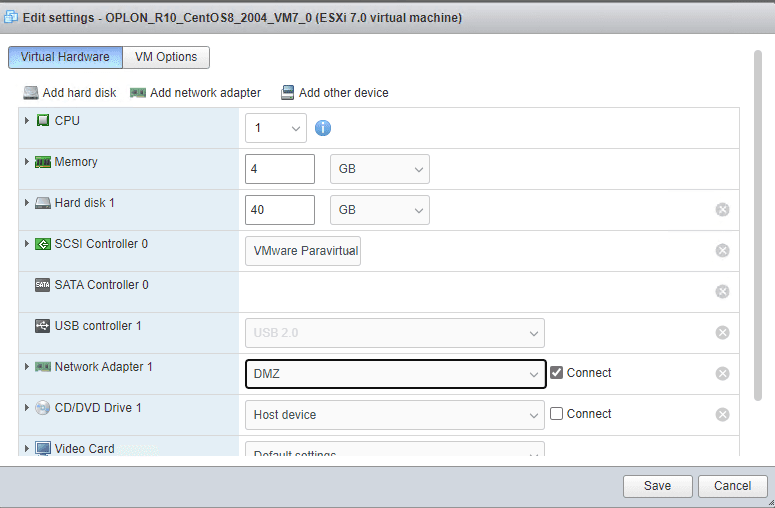
Run the start and set the following network values:
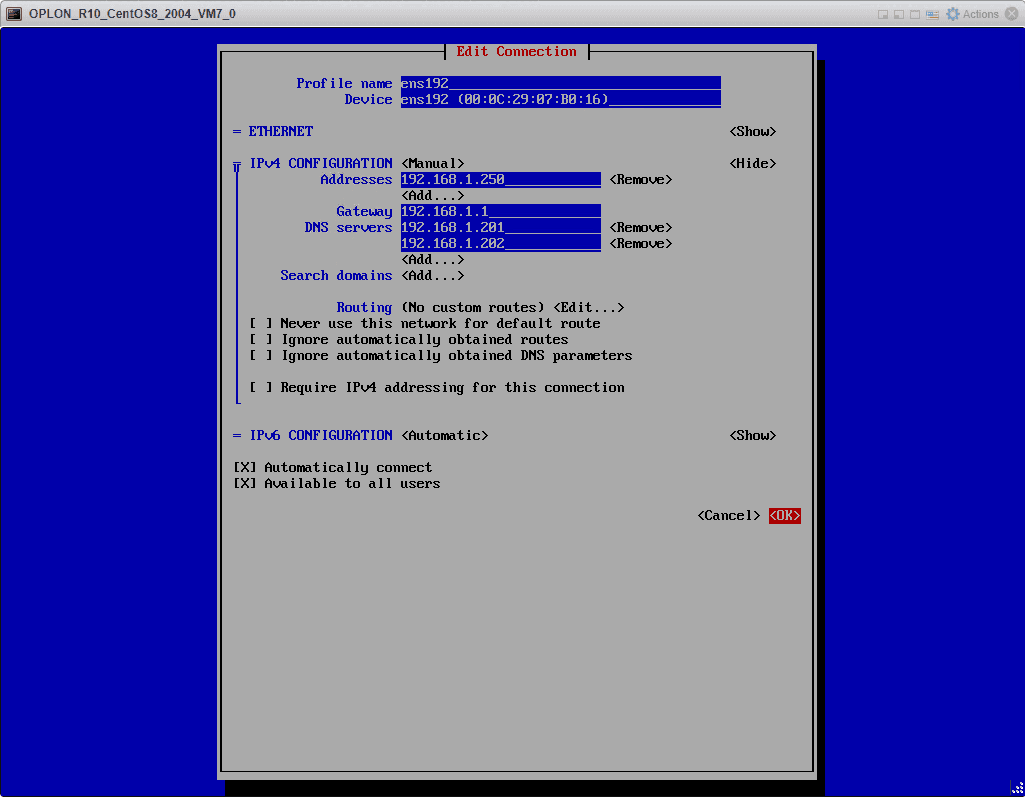
Set up as a manual OPLON_VAPP_creation_eng.docx
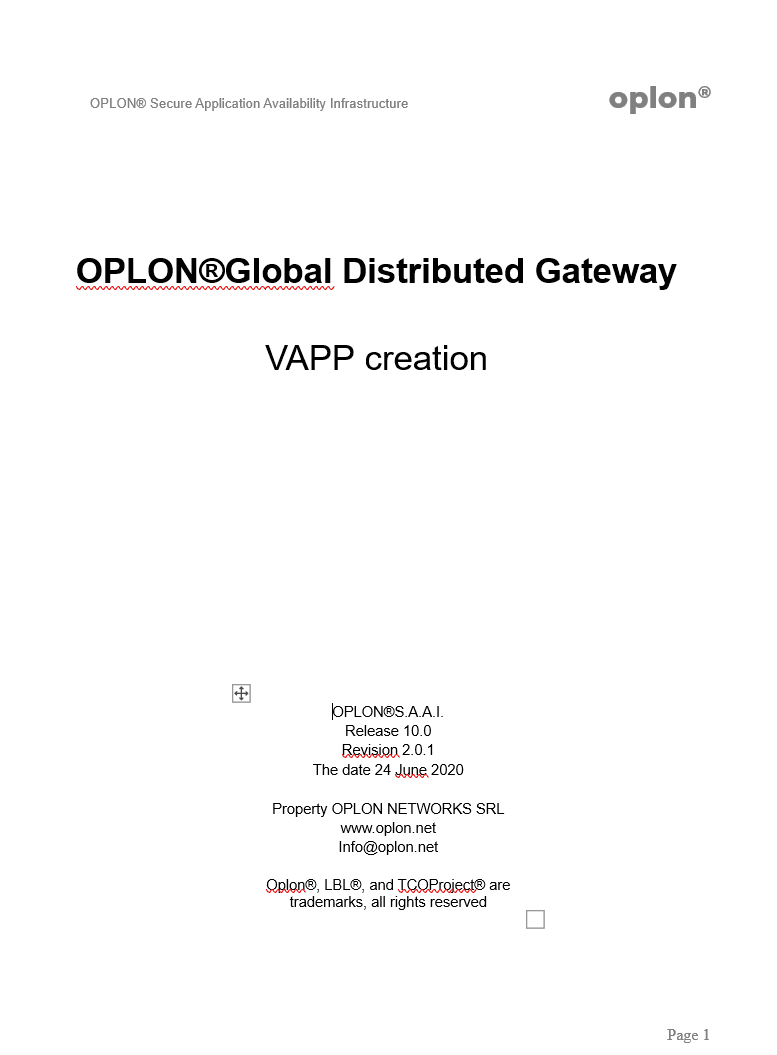
Bring networking values back to neutral
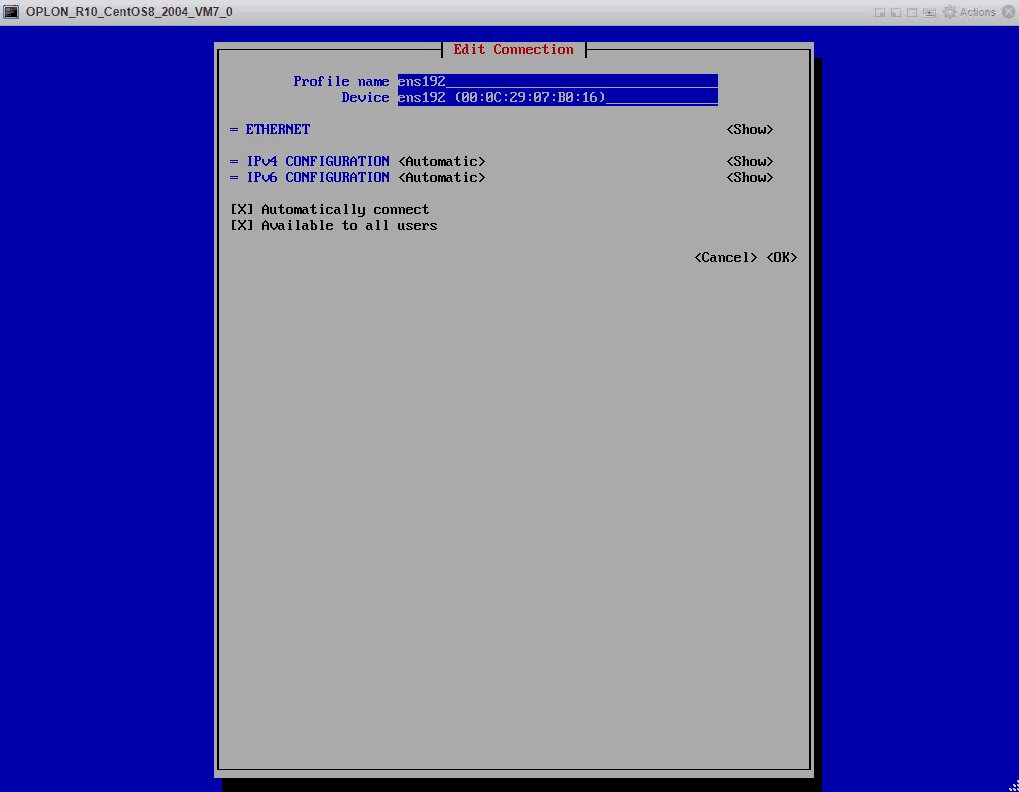
Poweroff
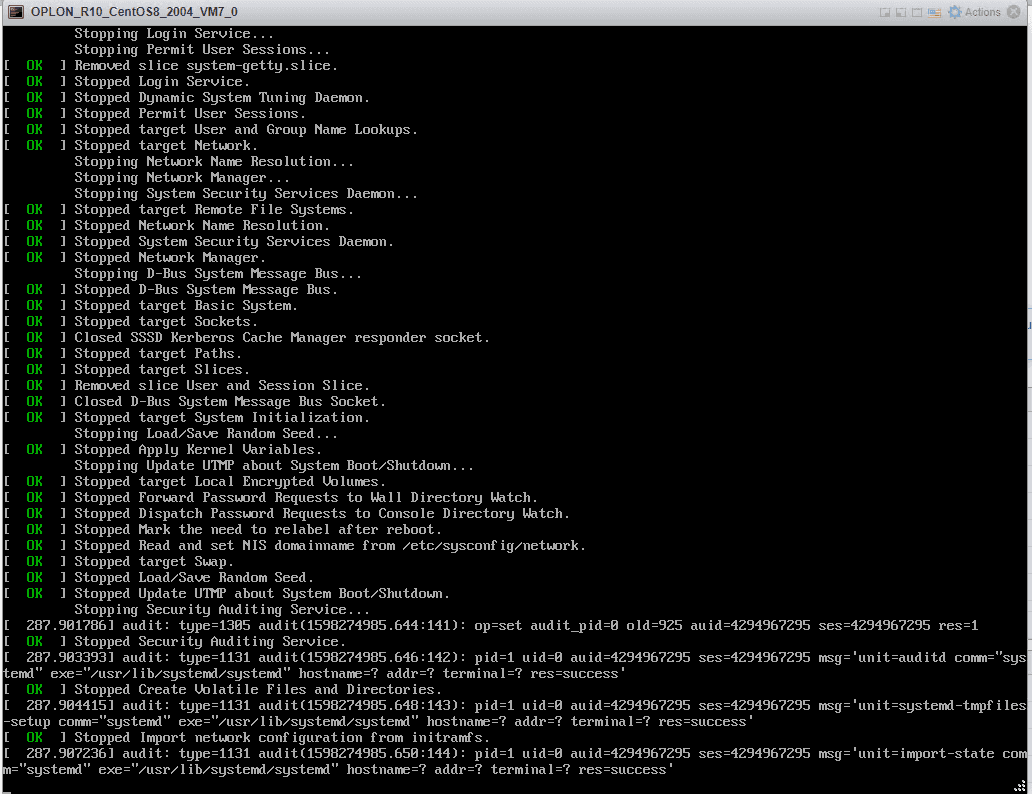
With the Virtual Appliance turned off change the network setting
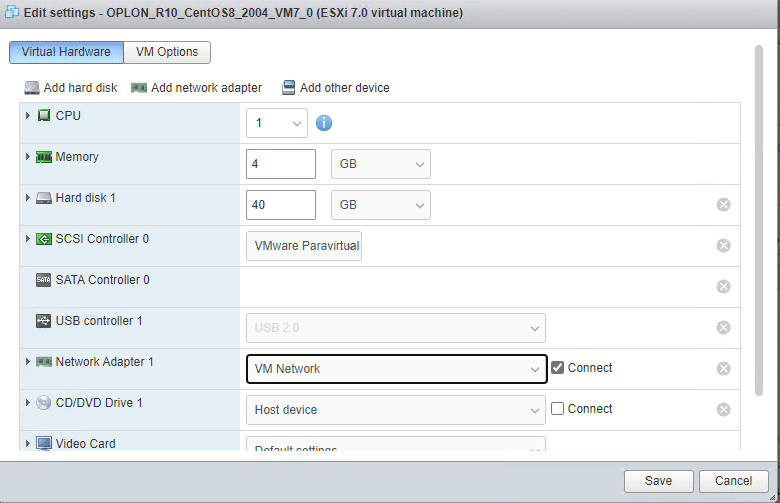
Export and import virtual appliances such as .ova with batches e.g.:
:
set VMNAME=OPLON_R10_CentOS8_2004_VM7_0
set SOURCE_BOX=vi://root@192.168.40.18/%VMNAME%
: se si vuole trasferire in ova
set TARGET_LOCAL_VMNAME=C:\work1\share\LBLVAPP_010_000_000\OSReleased\Masters\%VMNAME%_MASTER.ova
: se si vuole trasferire in ovf
:set TARGET_LOCAL_VMNAME=C:\work1\share\LBLVAPP_009_009_011\OSReleased\CentOS
# Export ovf o ova
ovftool --disableVerification --noSSLVerify --noSSLVerify=true --skipManifestCheck %SOURCE_BOX% %TARGET_LOCAL_VMNAME%:
:
set VMFILE=OPLON_R10_CentOS8_2004_VM7_0_MASTER
set VMAME=OPLON_ADC_R10_VAPP_COS8VMW70
set TARGET_BOX=vi://root@192.168.40.18
set VM=C:\work1\share\LBLVAPP_010_000_000\OSReleased\Masters\%VMFILE%.ova
ovftool --disableVerification --noSSLVerify --noSSLVerify=true --skipManifestCheck --allowExtraConfig --datastore=VD2 --network="DMZ" -dm=thin --name=%VMAME% %VM% %TARGET_BOX%