Traffic Monetizer setup
Notes before use
Oplon Traffic Monetizer Light Virtual Appliance (VAPP from now on) is a tool for collecting traffic and log data for all components Oplon Global Distributed Gateway.
The system consists of a VAPP that contains pre-installed broker Oplon Traffic Monetizer Light, the MySQL database, and a set of reports, distributed in source form, based on TIBCO®Jasperreport preinstalled and configured to access the MySQL database.
The components are already preconfigured and simply set up the addresses to make available to the other Oplon nodes the ability to consolidate traffic and log data on the centralized database.
Preparing to use
To use Oplon Traffic Monetizer Light In the VAPP version, you only need to have installed and assigned the addresses to the network interfaces. You can check whether the addresses have been configured correctly through the VAPP console that can be reached with the virtualization system you are using by typing login and password:
- Virtual Appliance default login and password:
Port number:
4444 Oplon Console
5993 Oplon Statistic & Trace Broker
Login: administrator
Password: adminadmin property
- The default MySQL login and password:
Address: Any virtual appliance address
Port number: 3306
Login: Root
Password: localpasswd, New100145
Default scheme: LBL
- TIBCO®Jasperreport default userID and password:
Access by: http://yourAddress:8080/jasperserver
Userid: jasperadmin
Password: jasperadmin
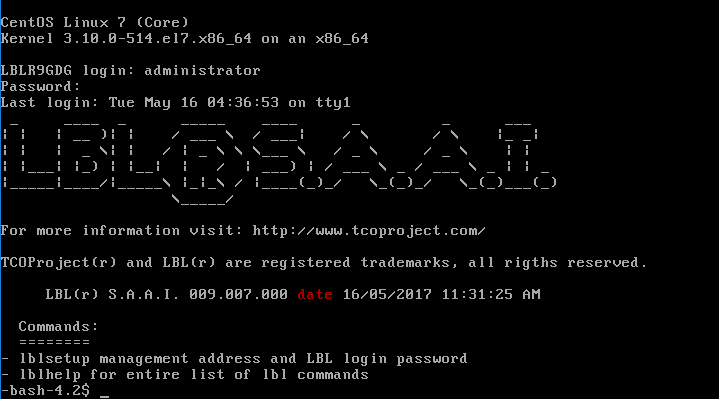
Type: lblsetup property, you will be
prompted for the root password: adminadmin property
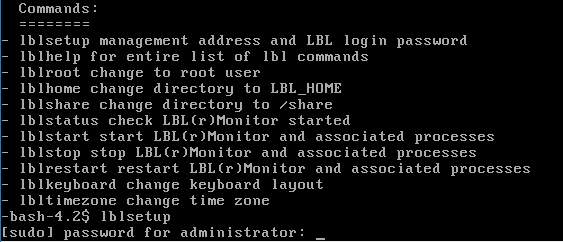
Then check the address on which you can connect the browser for configuration es.:
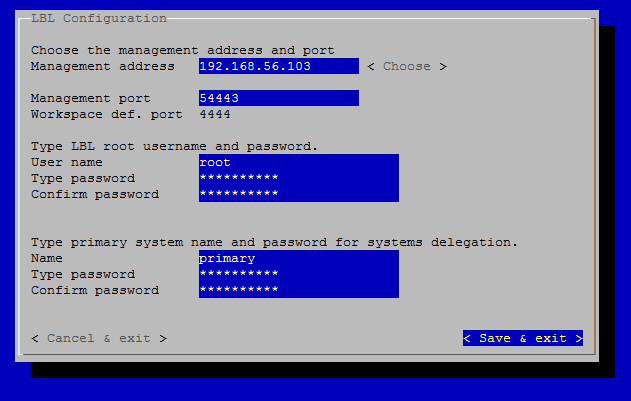
Then connect from your seat with the browser at the door 4444 es.:
https://192.168.56.11:4444
At the authentication request, type the user name and password specified in the character console, optionally re-operation es.:
[root]
[adminadmin]
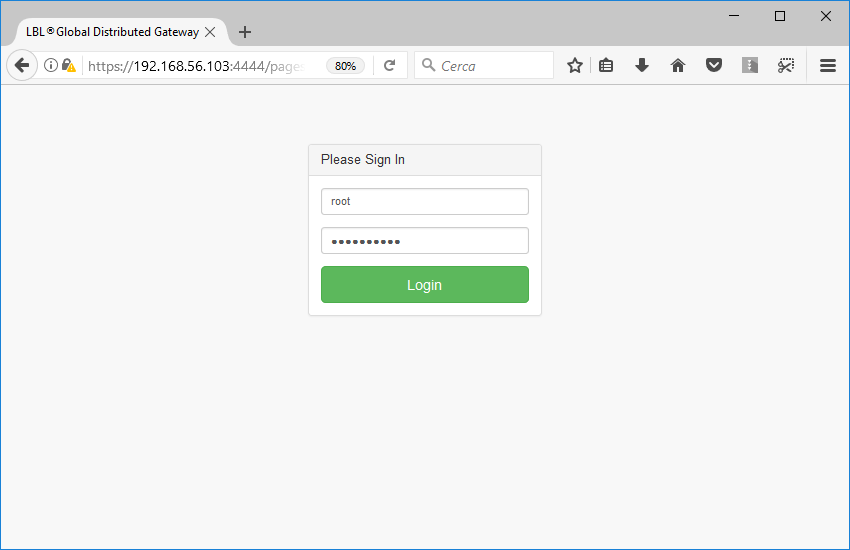
The Dashboard will appear to start the activity:
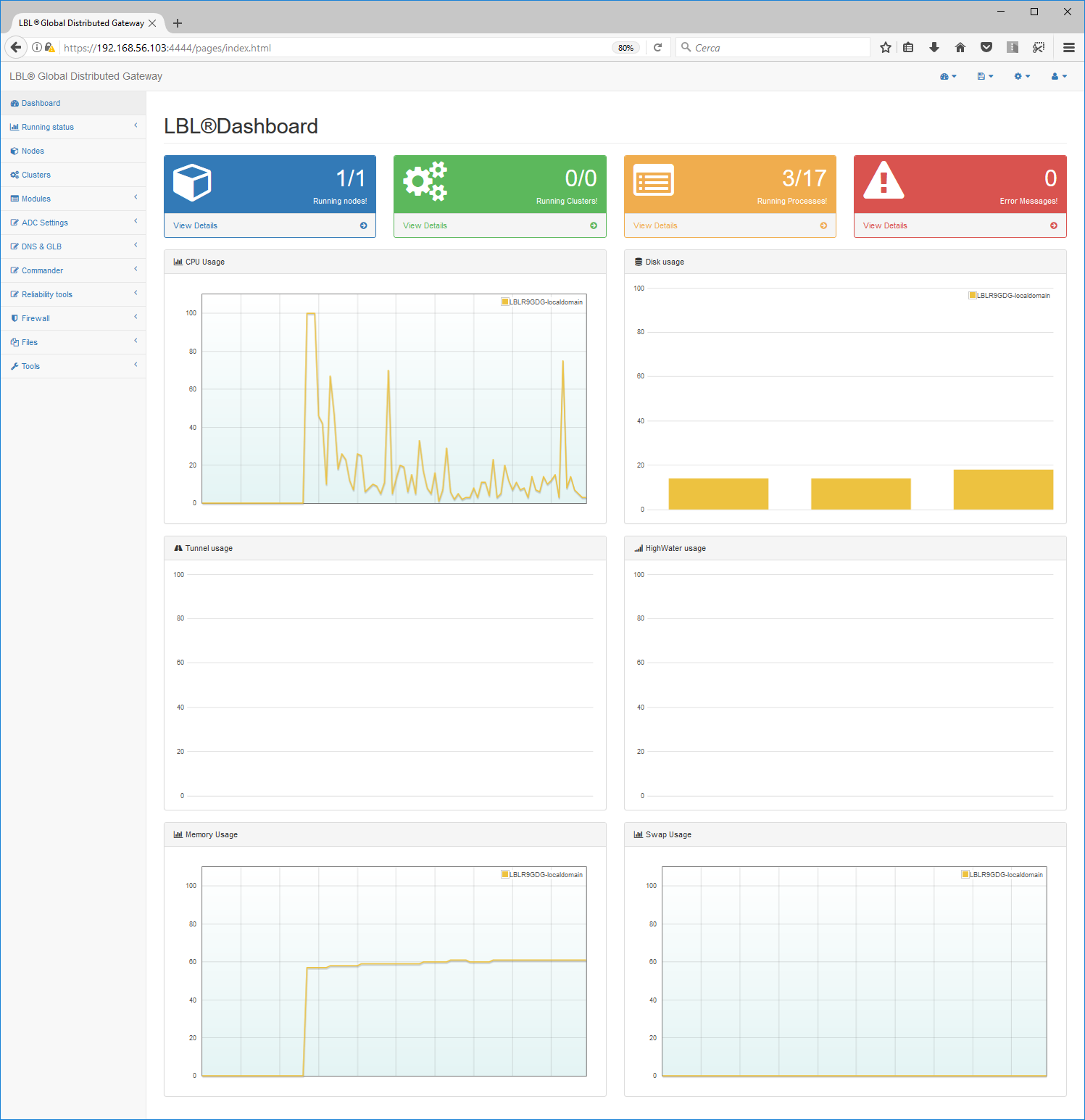
Dashboard overview
Oplon Dashboard is the interface designed to be used on all available terminals that support HTML5.
Browser & Mobile:
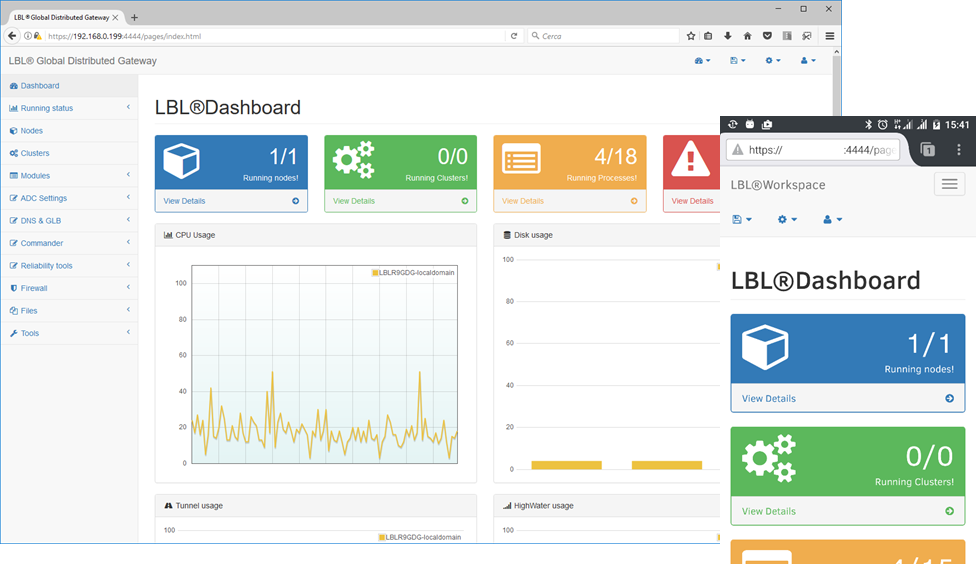
The Dashboard consists of a visible or actionable choice component depending on the screen size. You can also use very useful large monitors in datacenter control rooms.
Datacenter:
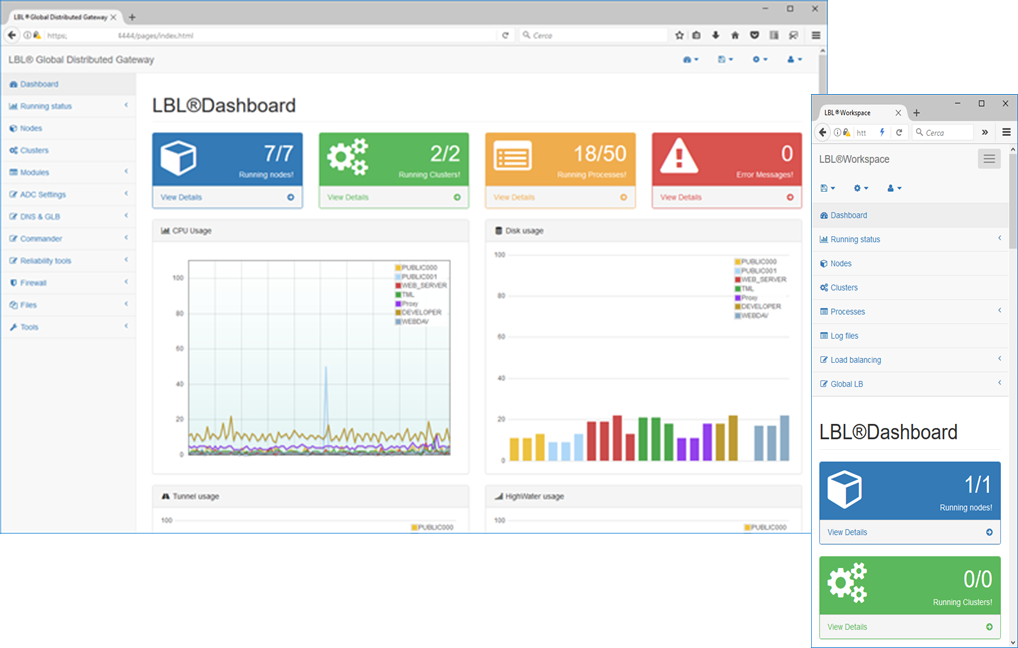
Setting the Address of the Statistical Brokers Service
Oplon Traffic Monetizer Light has type licenses in it Try&Buy this allows them to be used in the cases provided by the licenses (see legal in http://www.oplon.net (opens in a new tab)).
When they left, vaPPPs have already activated the service Oplon Traffic Monetizer Light demo-licensed. MySQL containing the preconfigured Oplon database schema is already started.
The typical license Try&Buy unlimited over time but does not allow it to run in production.
To run the first setup, choose Modules->Statistic brokers->Edit:
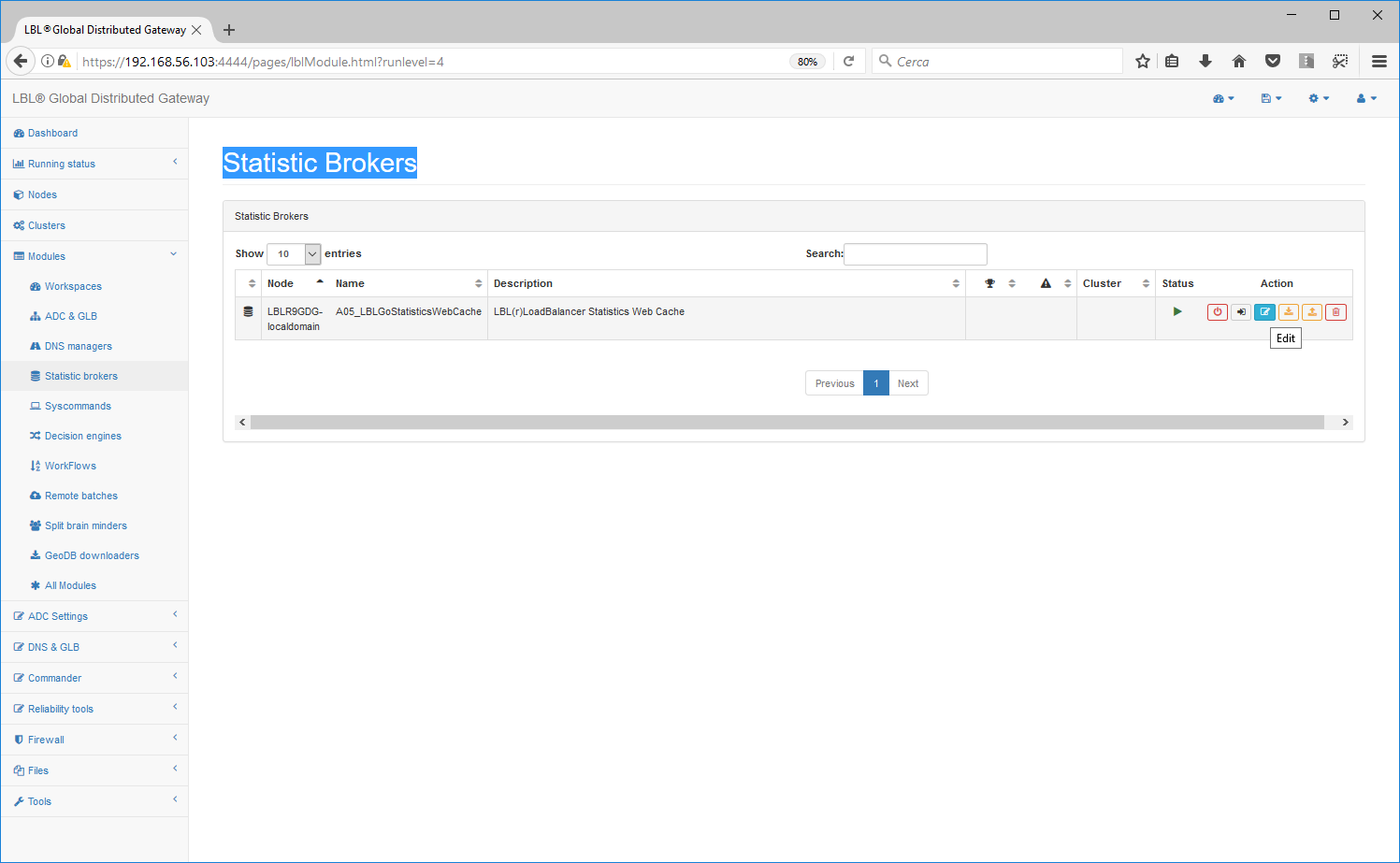
Once "Edit" is selected, the system will display the parameters for the form Oplon Traffic Monetizer Light LBLGoStatisticsWebCache.
In particular, in the right pane the variable
LBL_GLOBAL_URL_BROKERWEBCACHE is valued with localhost that we will
have to change with the address where the broker will listen to accept
traffic and log data from the other nodes.
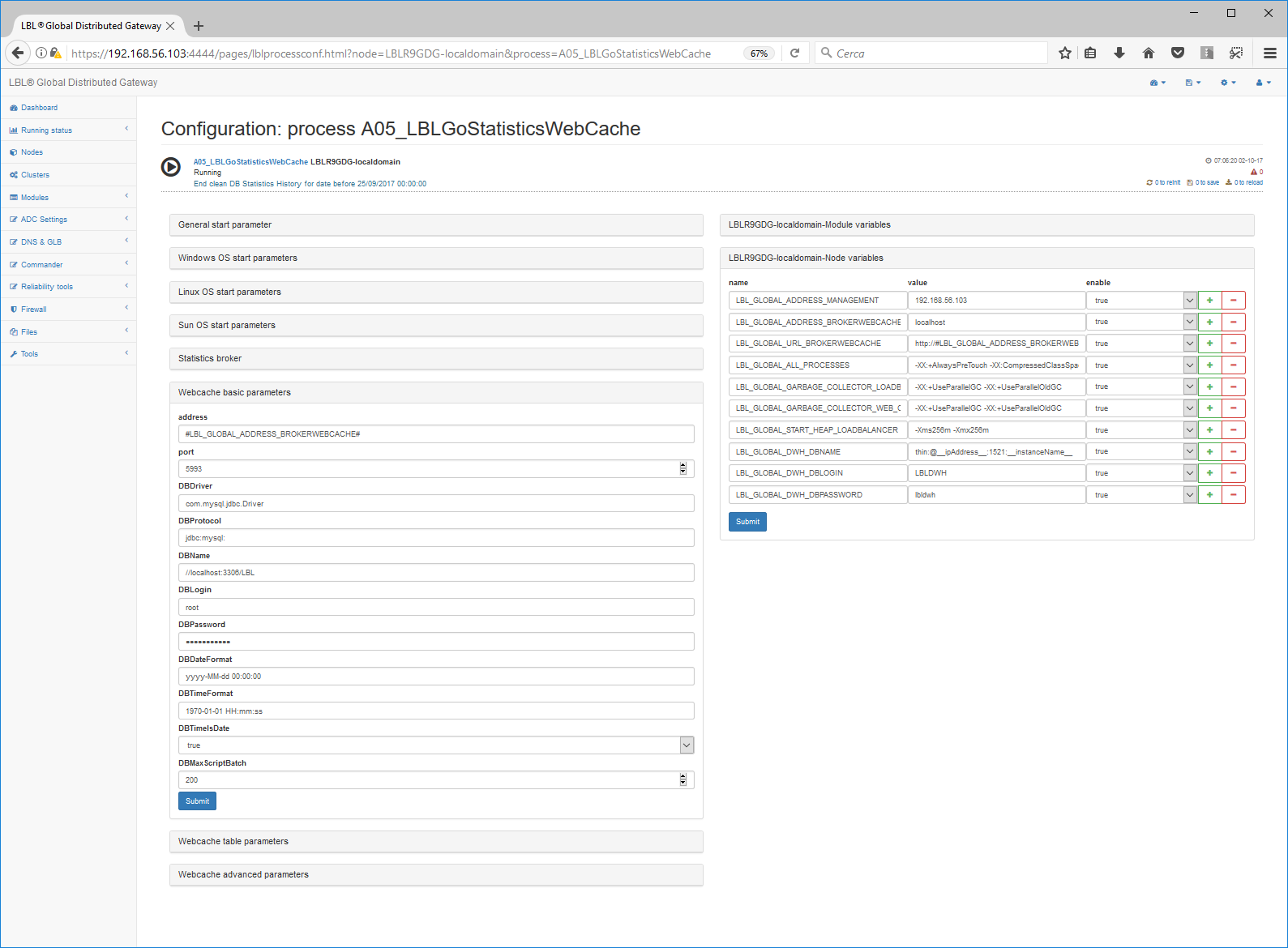
In this case, we're going to change the value of the variable from
localhost to the IP address 192.168.56.103, which we'll then merge
with the ADC VAPP traffic and log data streams already in the
datacenter.
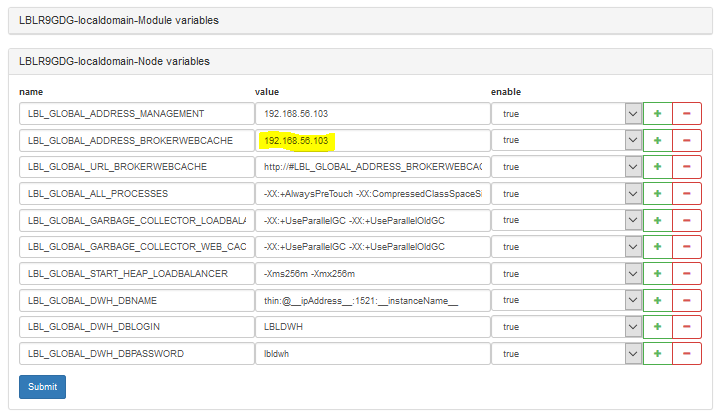
Once the change is made, we save the change made.
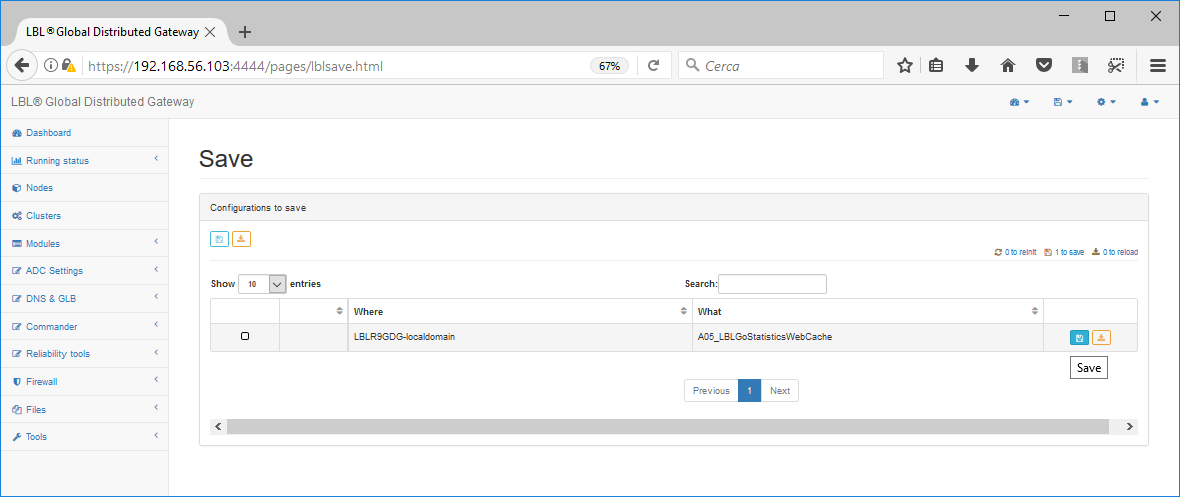
For the change to take effect, all services must be restarted to assume the new variable value:

From now on, you can change to ADC nodes or other nodes dedicated to other services, to download statistics, traffic data, or logs on the VAPP at the address listed. In this case 192.168.56.103.
How to centralize traffic data from other Oplon nodes
To centralize the download of traffic and log data, from the local database to the newly built centralized database, simply go to the consoles of ADC systems (or other linked services) and perform the following actions:
Dashboard->Modules->Statistic brokers->Edit
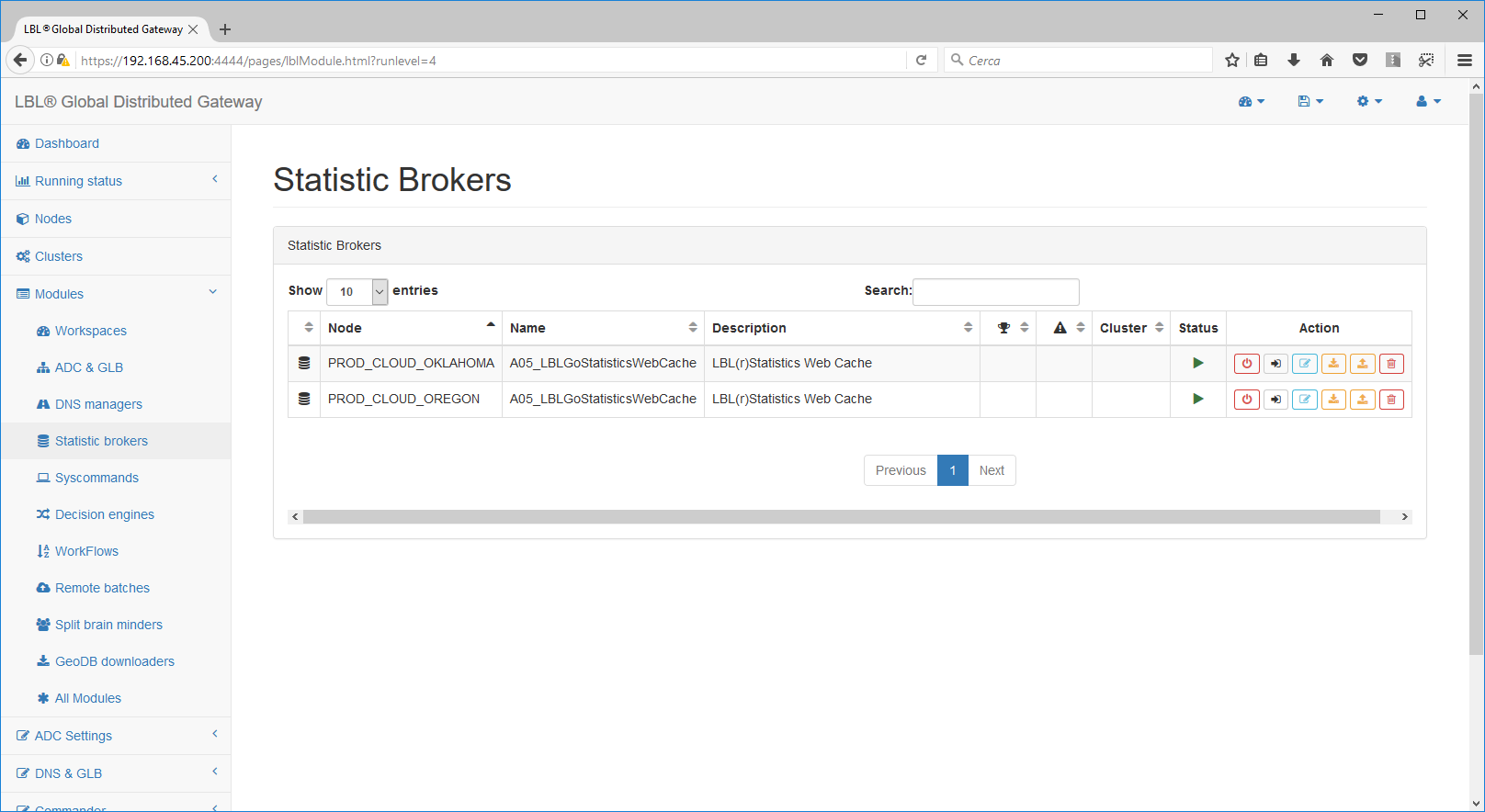
General start parameters; Change the start mode of the form from
automatic a manual, new
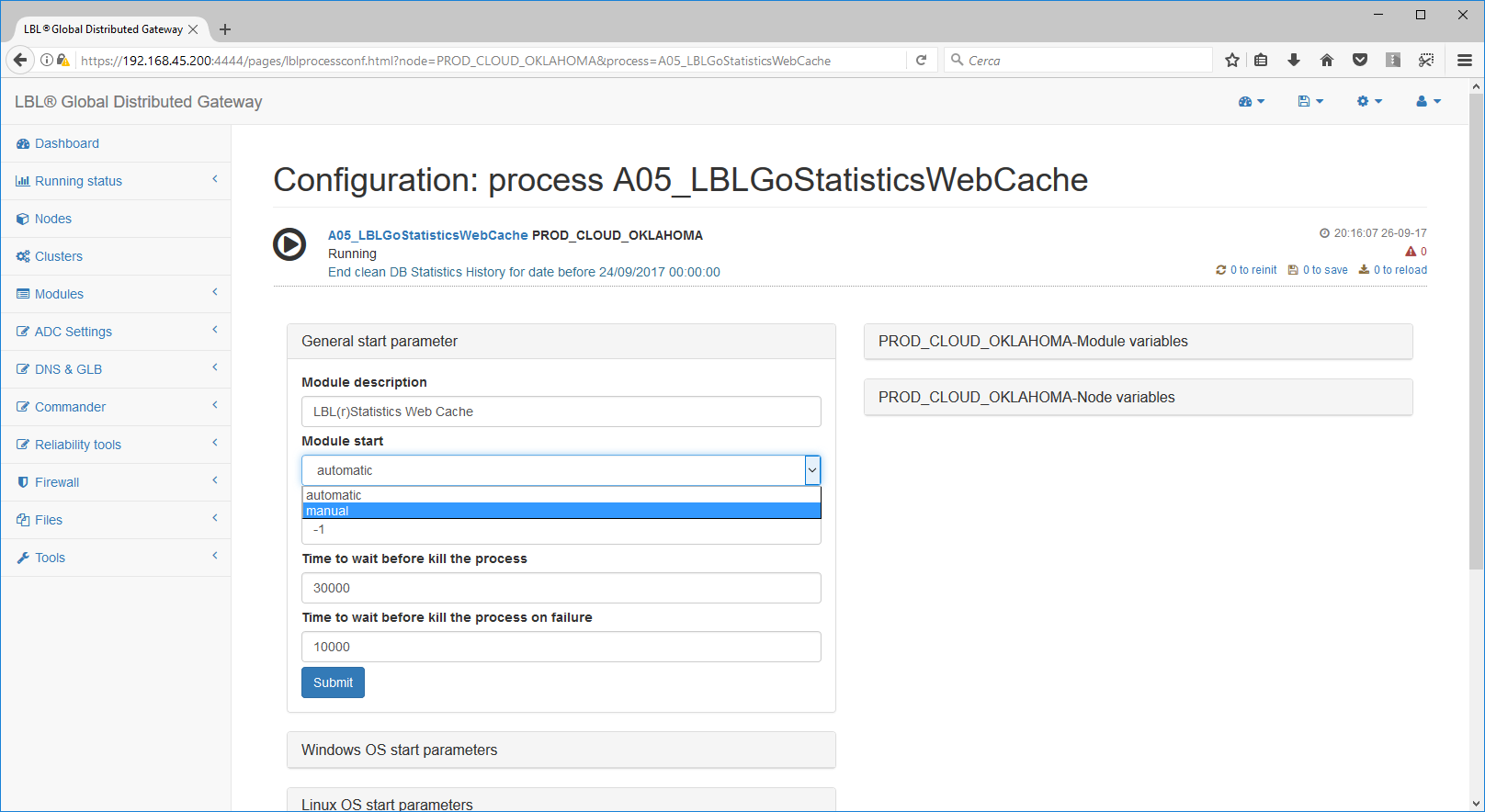
Save the operation, and the module will automatically deactivate...
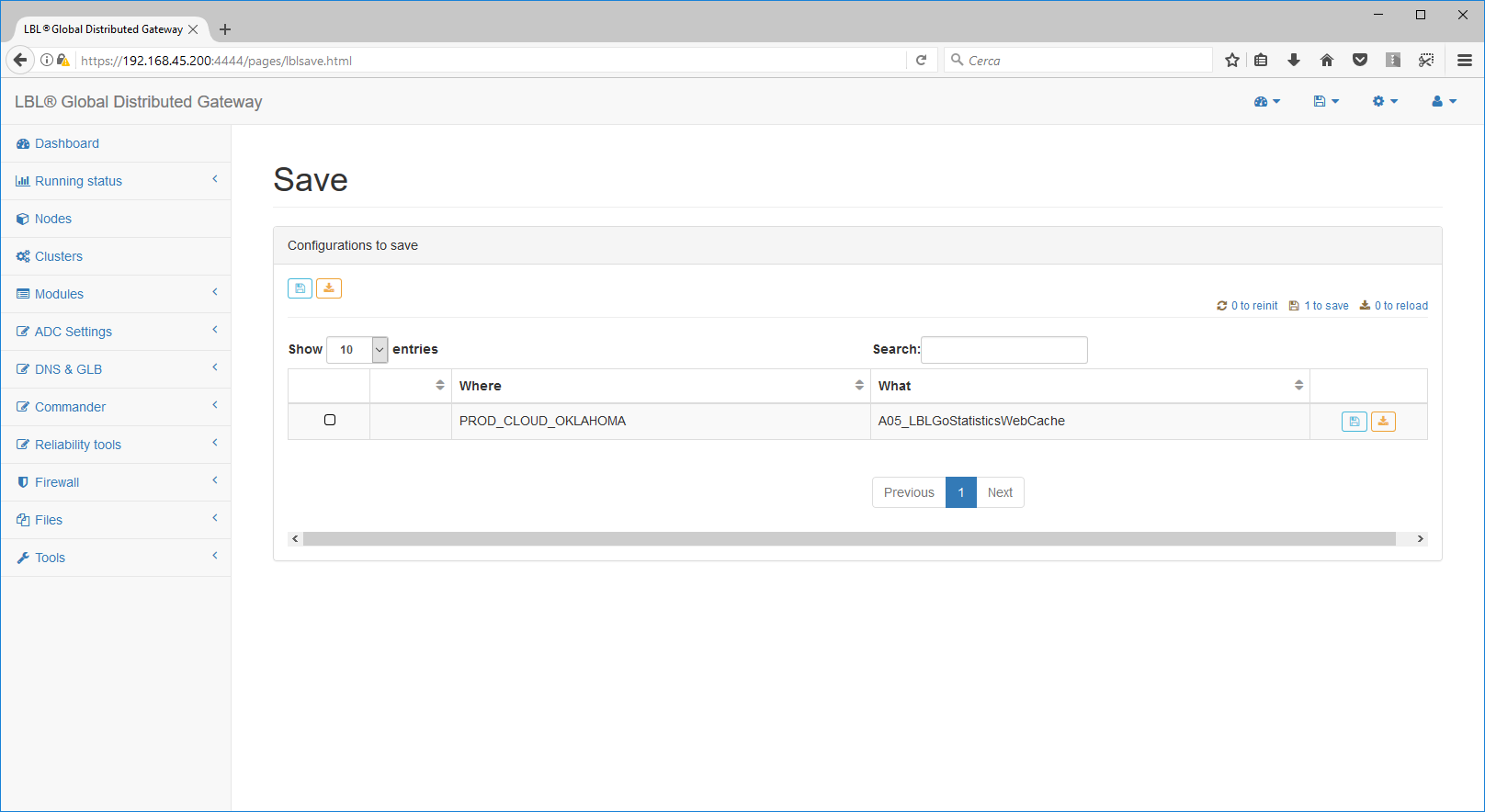
Repeat for all the Statistical Broker Web Cache modules of the nodes that you want to consolidate into the centralized database.
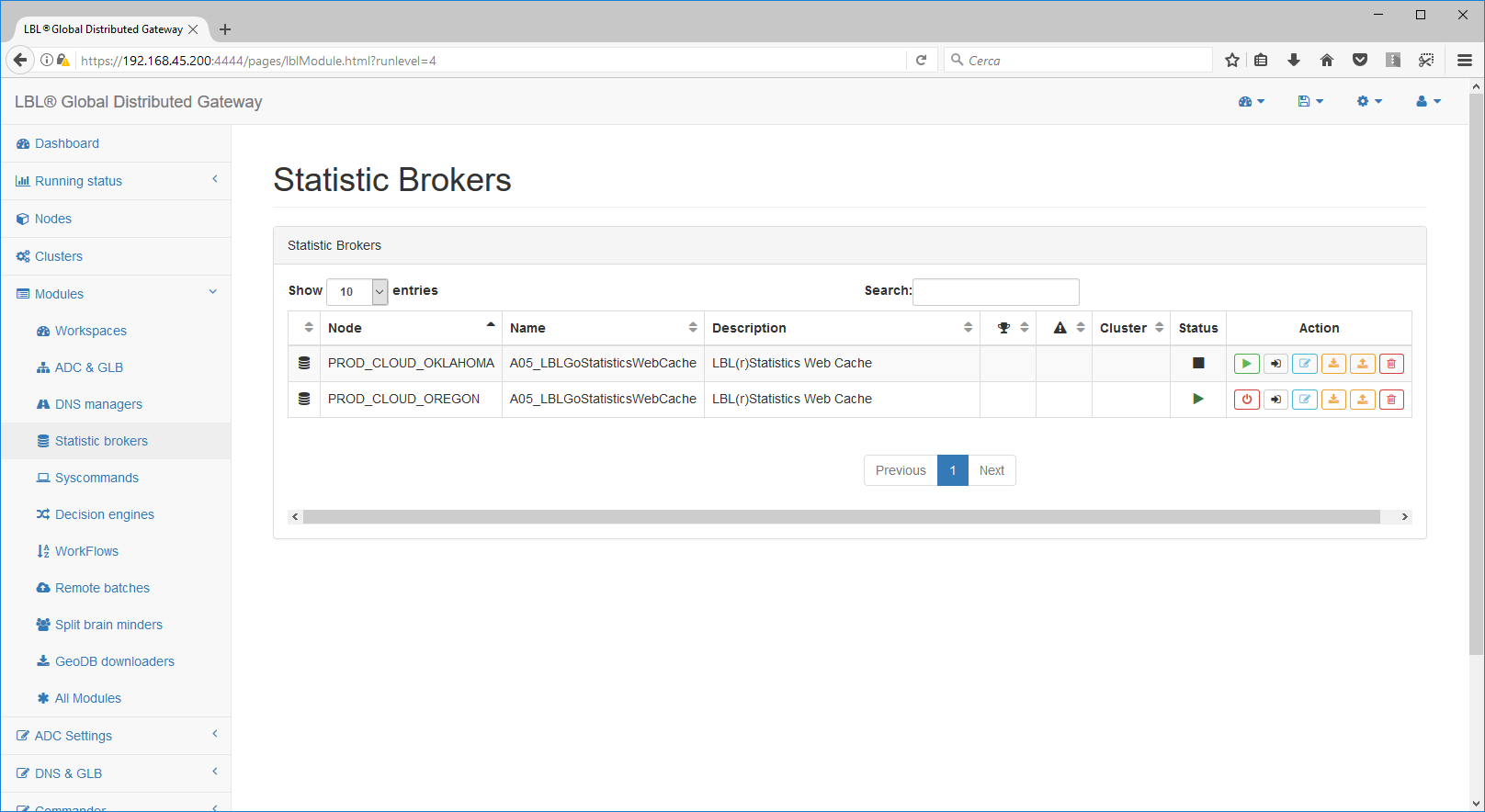
Repeat the edit operation from automatic a manual, new...
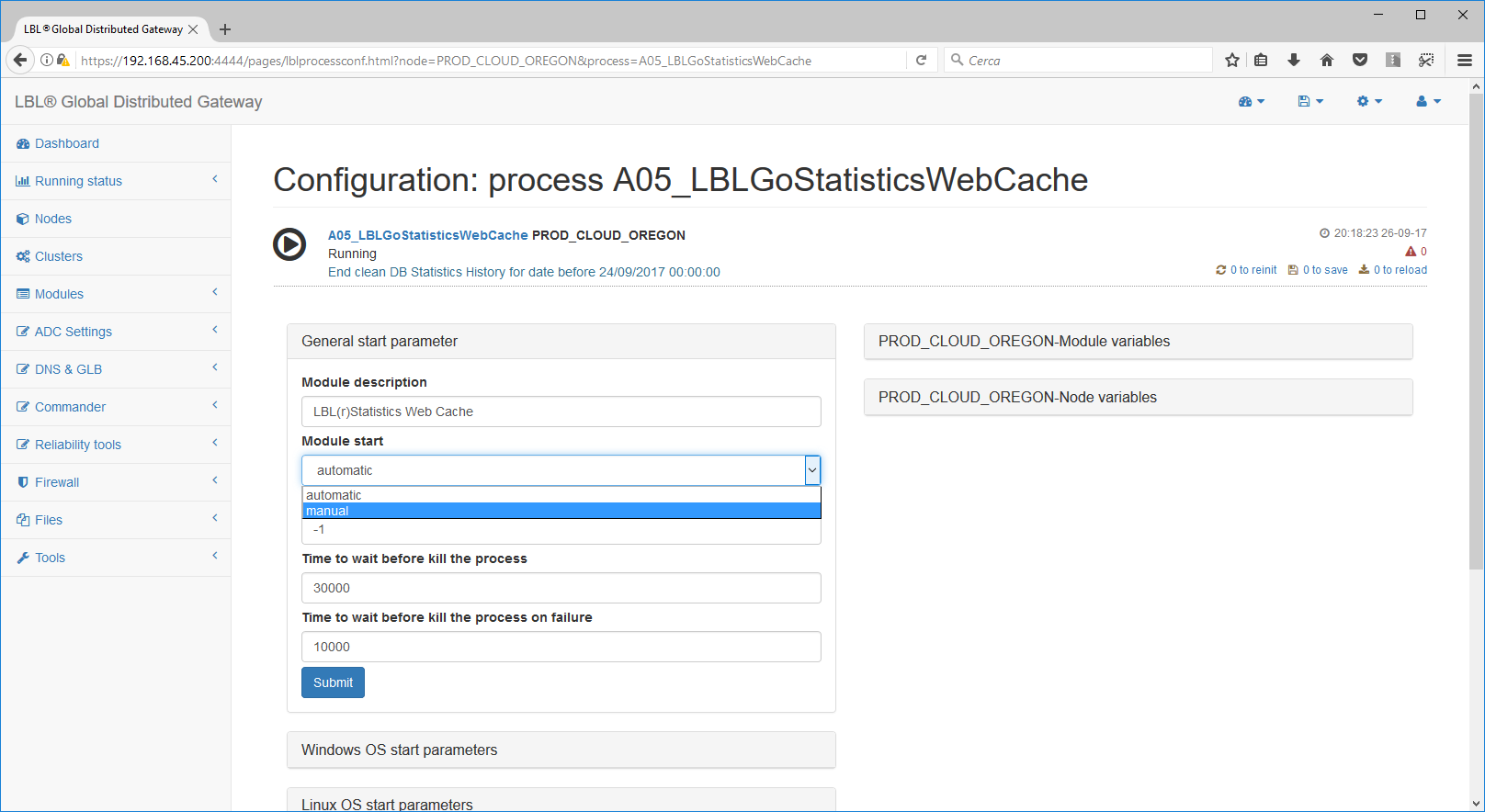
All local brokers at the nodes must be turned off or are being switched off...
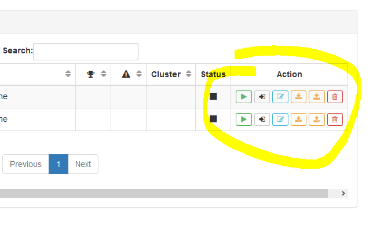
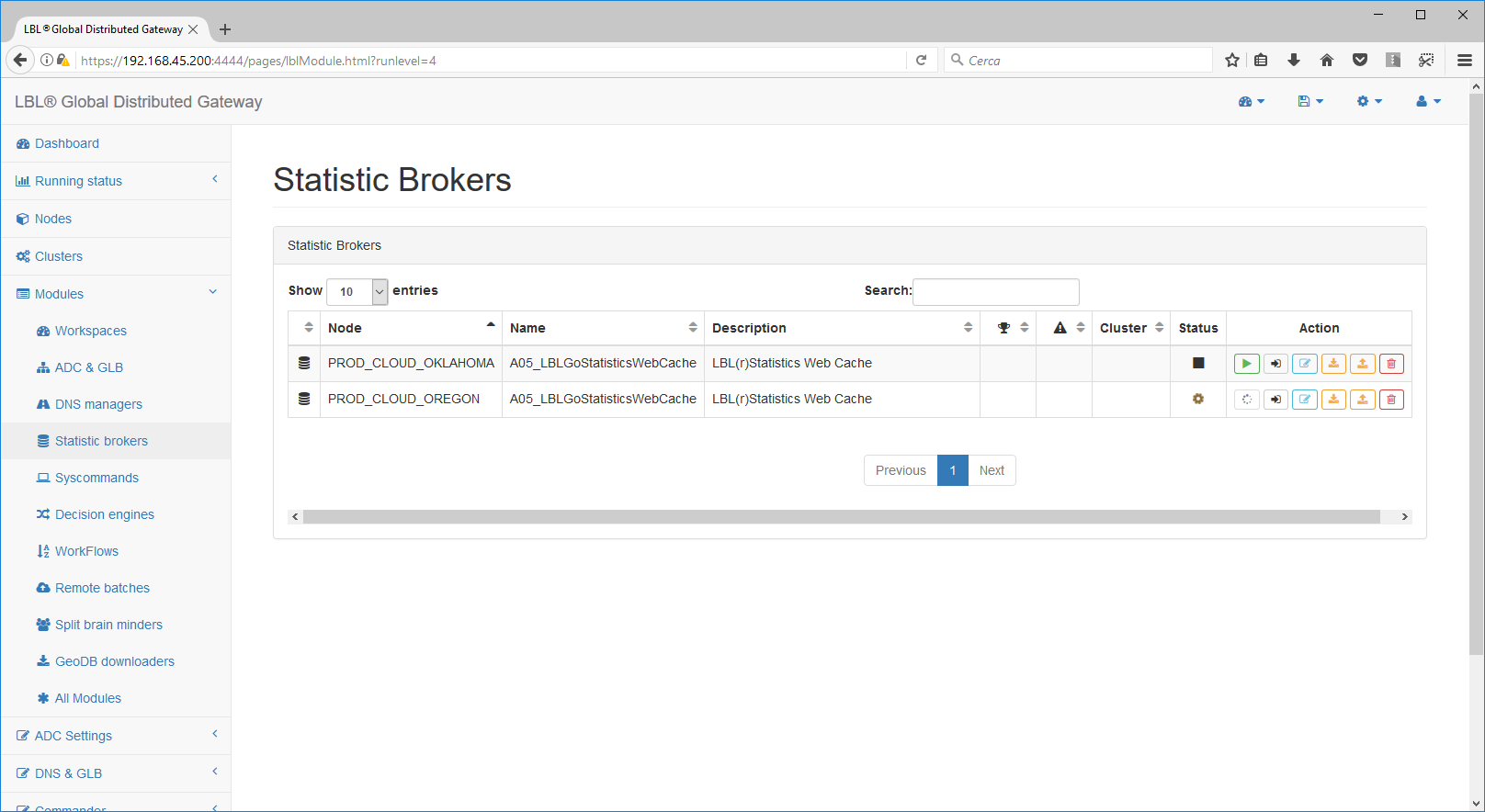
As soon as the brokers have stopped, simply change the parameters to be able to download the information from the local database (now off) to the centralized database previously prepared:
For each node that you want to centrally consolidate, make:
Modules->Workspaces->Edit, New10
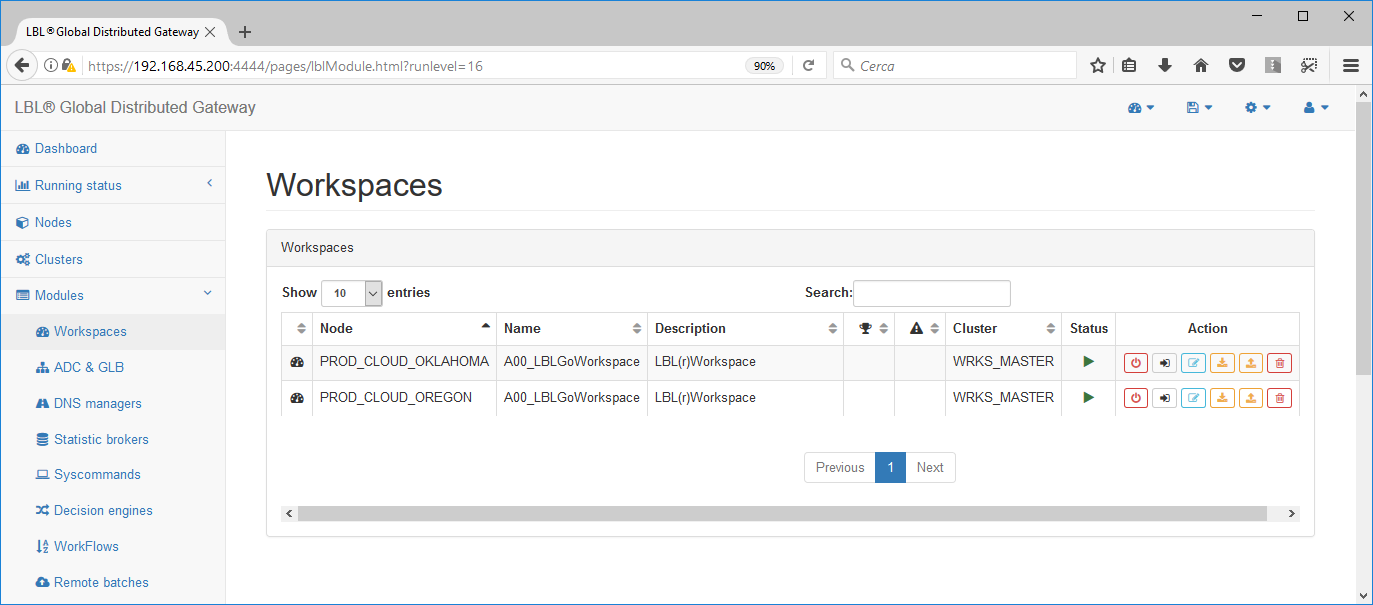
Expand the panel with node variables, if in clusters there can be more than one...
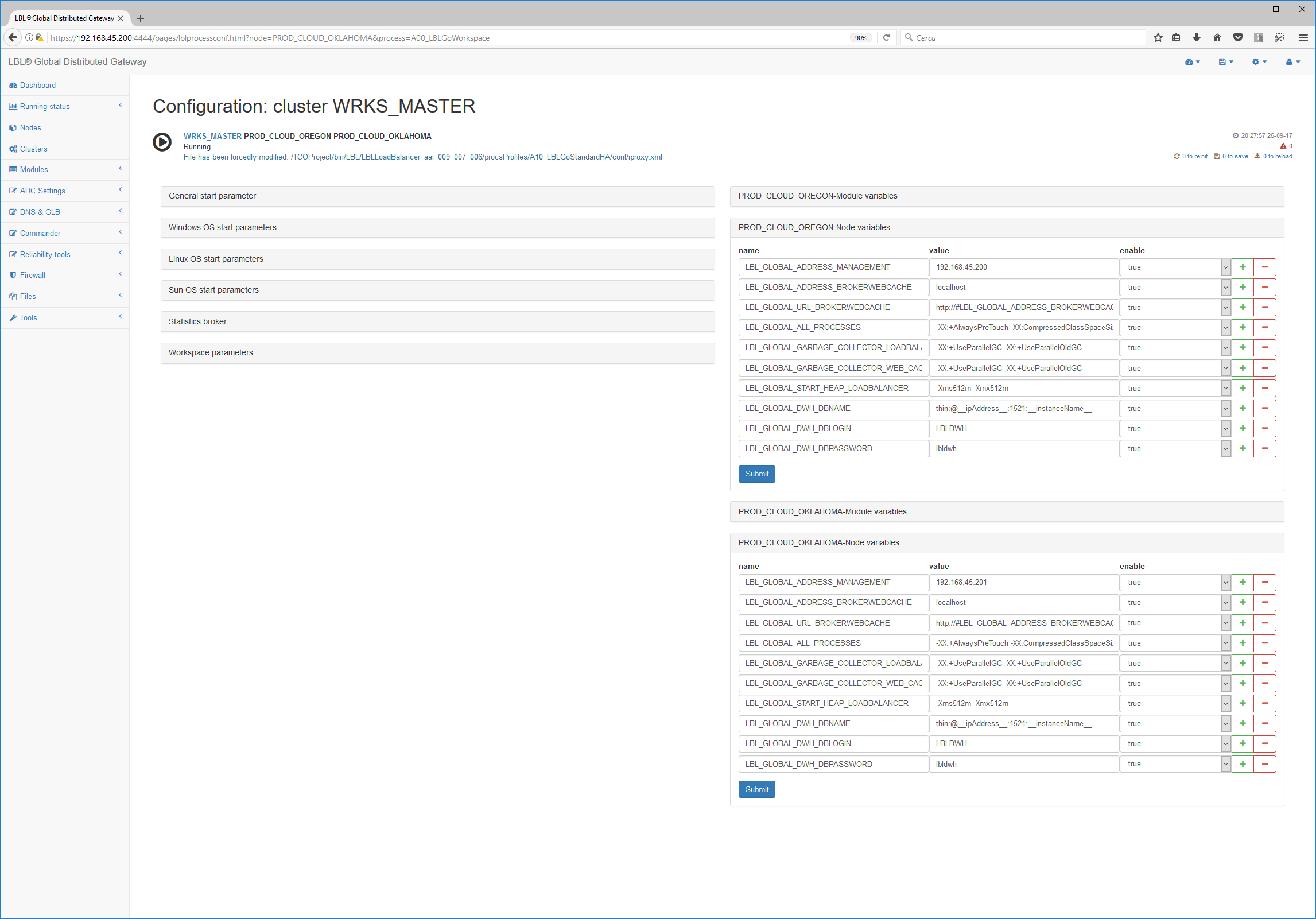
Change the variables LBL_GLOBAL_URL_BROKERWEBCACHE with the address of
the centralized broker. In this case from localhost a
192.160.56.103:
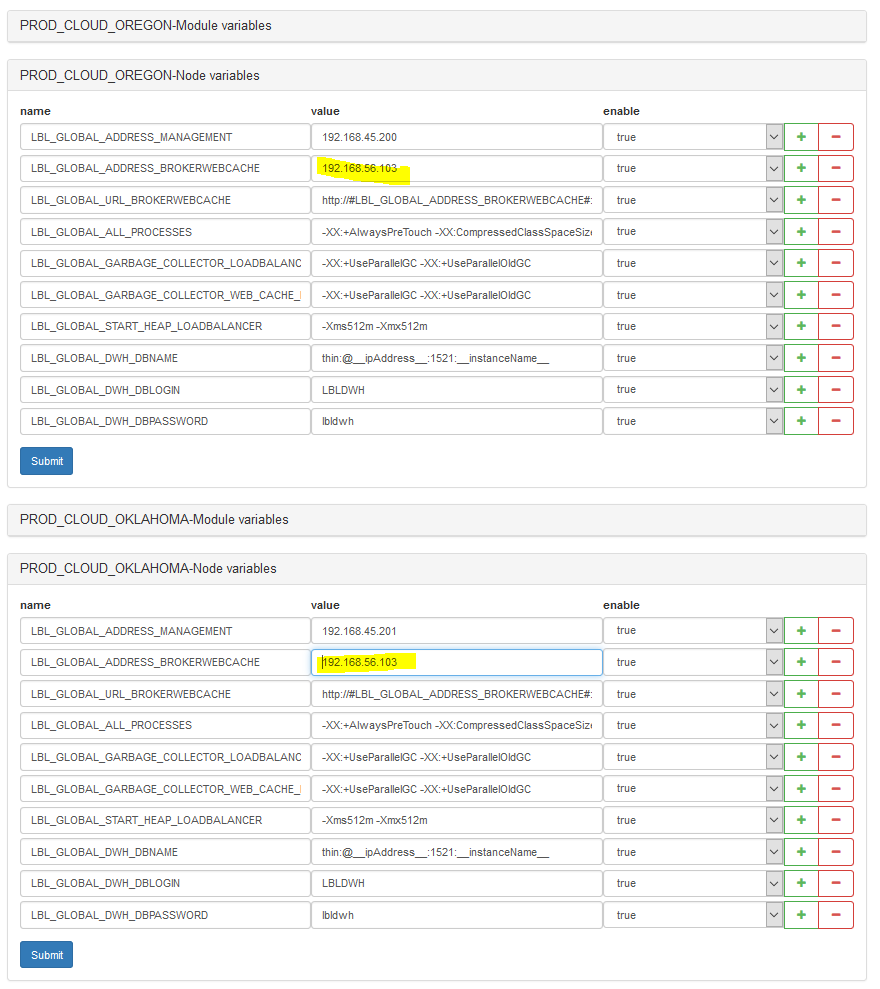
From to
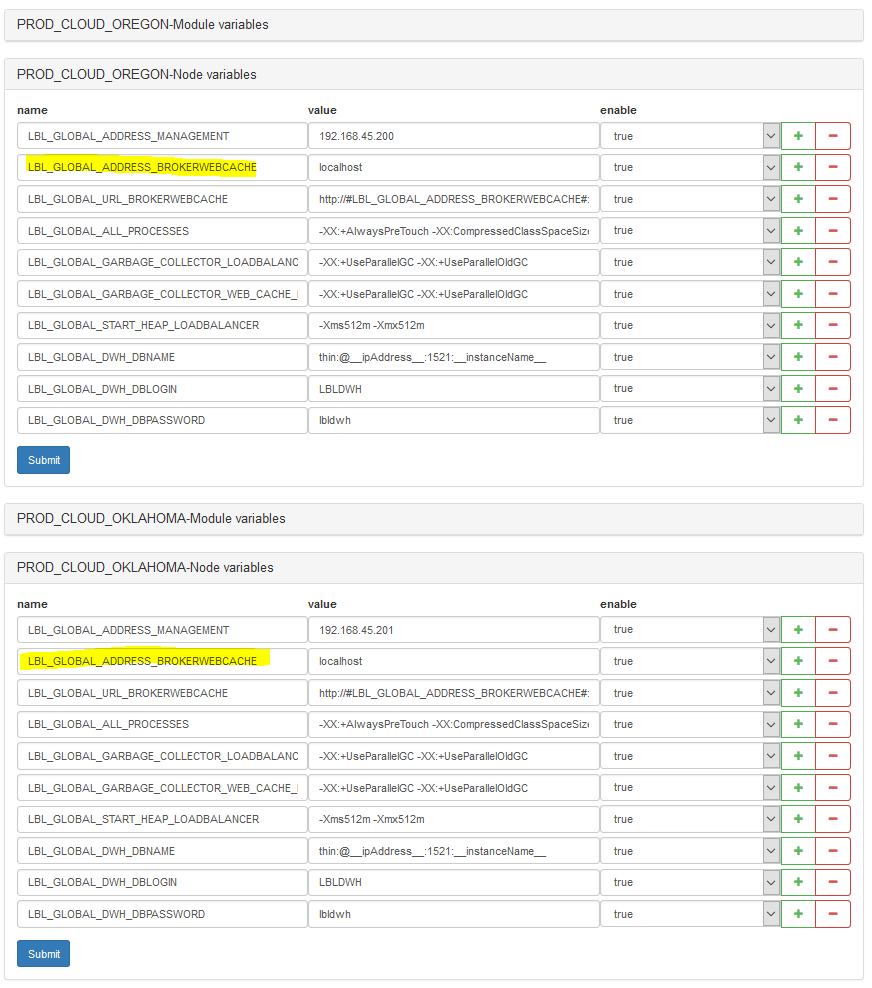
Save operations...
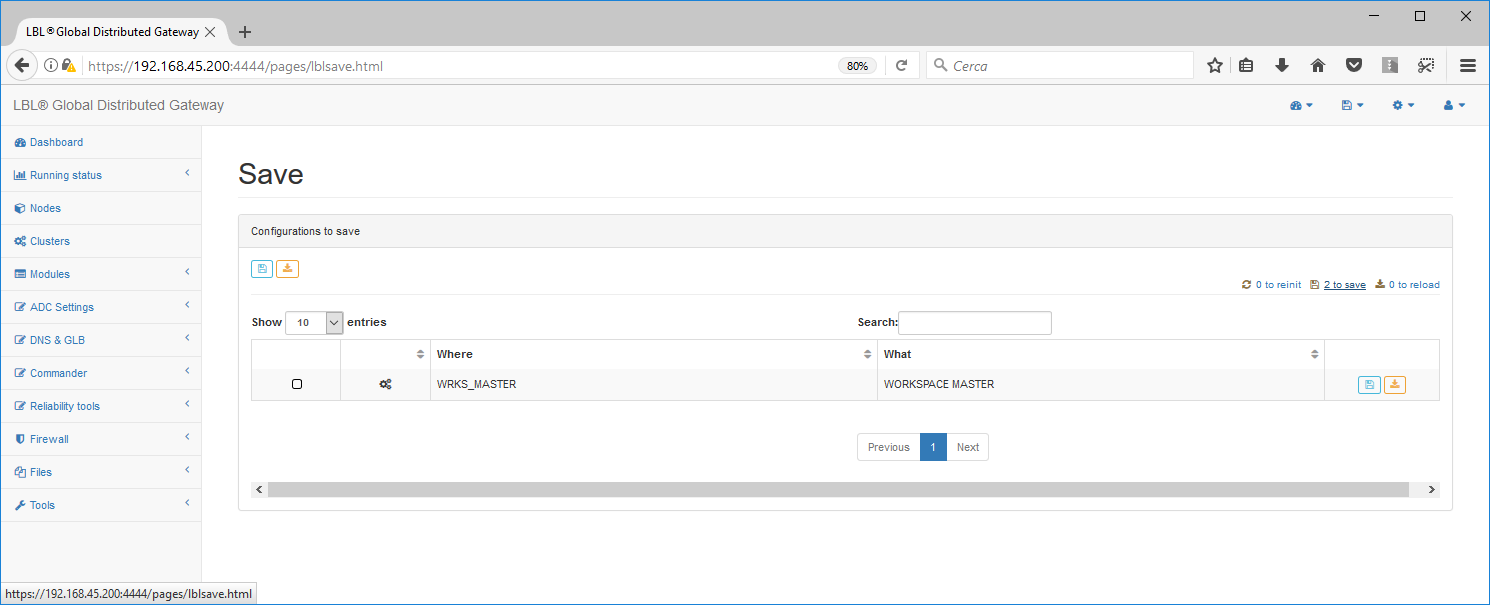
Once the operation is done, restart one by one, nodes to take over the new configuration on all modules in operation on the affected node. The operation lasts about 1 minute in which the services of that node will be suspended.

Reports
Oplon Traffic Monetizer Light has pre-installed and configurator TIBCO® jasperreport server open source.
You can appear from the console http://yourAddress:8080/jasperserver
Logins and passwords are The defaults of Jasperserver:
Userid: jasperadmin
Password: jasperadmin
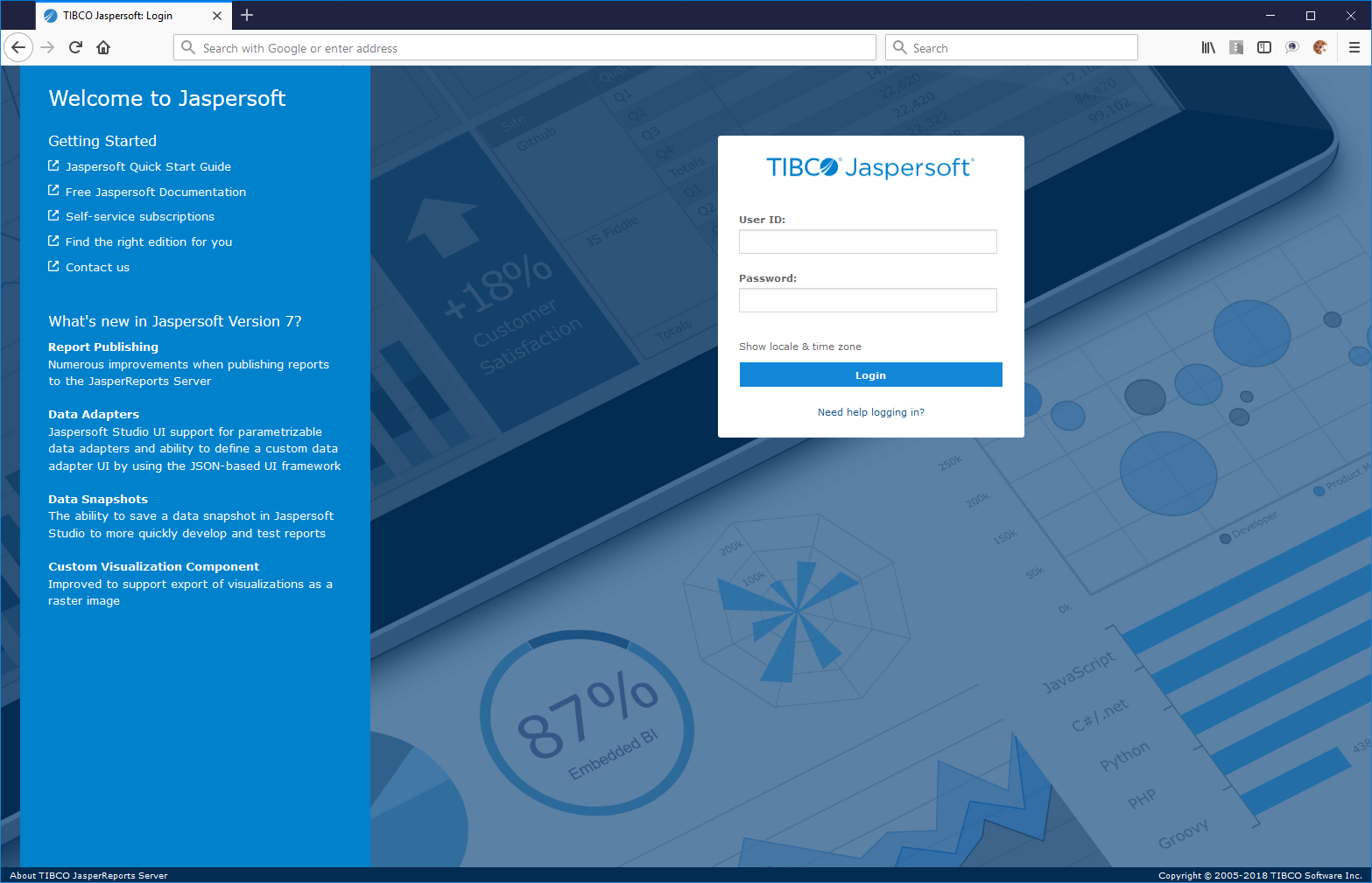
After logging in to reach the reports go to:
Reports->LBLReports->choose the report
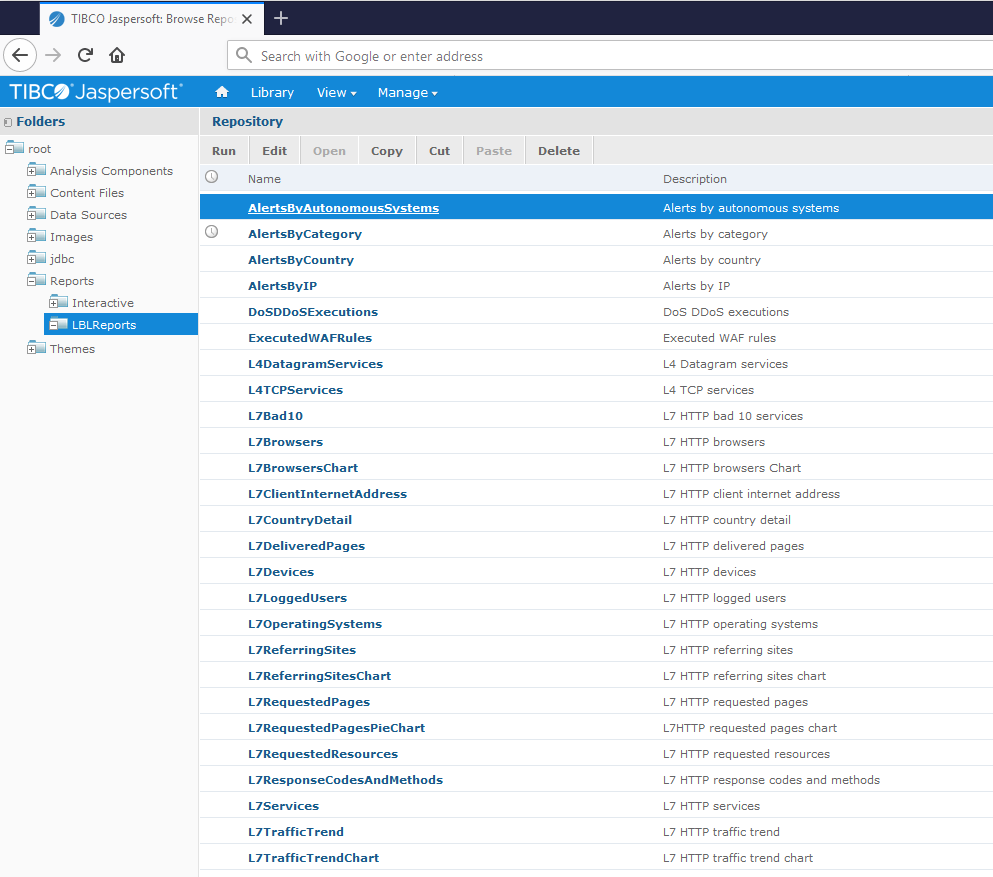
Third-party license notes
The preinstalled components MySQL and TIBCO®Jasperreports are owned by their respective manufacturers and are provided without modification and are licensed by their respective manufacturers.
Licenses can be viewed in the installation directories as well as received by the manufacturer.
No warranty/maintenance is provided for the MySQL and TIBCO®Jasperreports components for which you refer to their respective manufacturers.