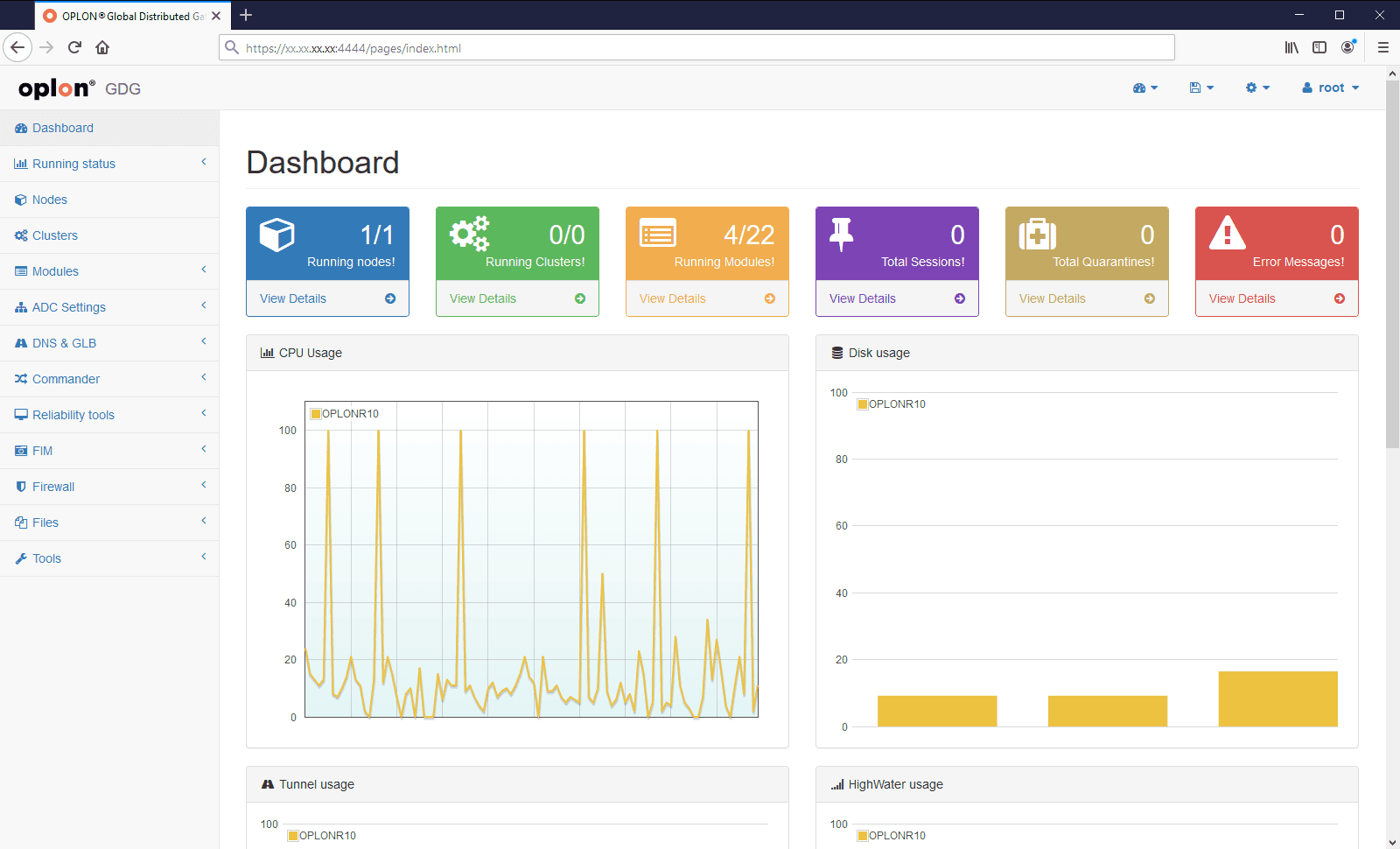VAPP setup
Preparing to install
To install Oplon Global Distributed Gateway in version VAPP is sufficient to perform the download through oplon.net.
Compatibility Matrix
VAPPs are distributed and available directly from the downloads are for the most widespread virtual platforms on the market today, other virtual images may be requested to Oplon Networks srl via e-mail: customercare@oplon.net.
Images available directly from the site:
-
VMware (with OS basic “Powered by CentOS” or “Powered by Ubuntu”)
-
Microsoft Hyper-V (with OS basic “Powered by CentOS” or “Powered by Ubuntu”)
-
Virtual Box (with OS basic “Powered by CentOS” or “Powered by Ubuntu”)
It is also available a VAPP destined to the development of rules and classes of rewriting Oplon R10GDG Developer (on OS basic “Powered by Ubuntu”).
Compatibility Matrix of Operating System Modules and Services
Vapps are arranged with the services necessary for the operation of the system Oplon nevertheless you can install other features to the base operating system previously verified the coexistence of the modules with the services provided by the platform Oplon S.A.A.I.
Virtual Appliance import
The import of VAPP is facilitated by the instruments of virtualizing systems. Each system virtualization provides a console to perform the operation.
Once imported the VAPP the system is ready to perform your first setup compatibly with the datacenter environment.
Note: During import it is important to take care to choose, in the different systems of virtualization, an import with regeneration of the MAC address of the virtual adapters. In this way the virtual machines will not come into conflict.
Virtual Appliance VM Guest OS setup
Once imported the VAPPS in virtualization system it is necessary to insert it in the operational context.
The parameters that are to be taken into consideration are the dimensional type (sizing) and the context of the existing network.
Below in a synthetic manner the parameters to be monitored prior to import and the start of the virtual instance:
-
RAM memory (default 4096 MB)
-
Number of CPUS (default 1 CPU Core)
-
Virtual Network Interface (default 1 VNICS)
-
HDD 40GB Thin Provision
Once verified these parameters it is possible to perform the start of virtual machine.
For network settings check:
For distribution with underlying OS Ubuntu: official documentation (Generically /etc/network/interfaces)
For distribution with underlying OS CentOS: And tool available from
console nmtui

Virtual Appliance configuration
After the start of virtual machine the system part in character mode for all VAPP production, in graphical mode for VAPPS development. In this document you will take into consideration the VAPP destined to the production.
To start the system will require a login and password for administrative purposes:
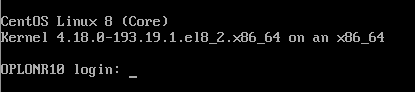
Login: administrator
Password: adminadmin
Just typed login and password, the console will suggest available commands.
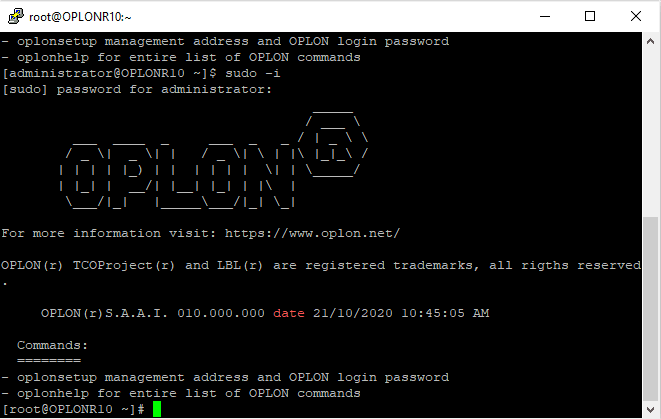
With the command oplonhelp you can request a list of the available
functions.
Performing oplonsetup the system will require the setting of the
administrator password. The VAPP is preset with the password adminadmin.

The initial configuration system has been reduced to a minimum in the console to allow a simple setting of functions with which then connect through Oplon Global Distributed Gateway where it is possible to carry out the extended configuration. By default the console running a bind on all available addresses:
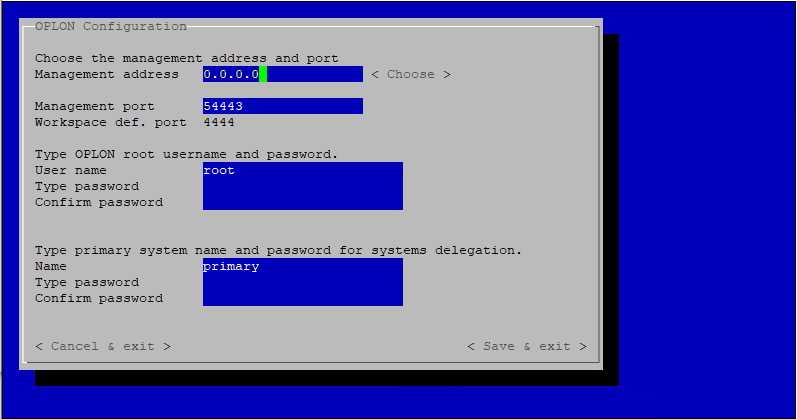
The following explanation of the requests made by the console:
Management Address: (Default 0.0.0.0)
- Is the address to which you can connect from the outside with Oplon Management Console
Management port: (54443 default)
- Is the port from which it is possible to connect from the outside with Oplon Management Console
Global Distributed Gateway final port (default 4444)
- Is the port from which it is possible to connect from the outside with Oplon Global Distributed Gateway. You can change this port through the web console of the process Global Distributed Gateway.
Type Oplon root username and password:
- Is the setting of the Administrator login root with which can
perform from Oplon Management Console the full setup and set or
delete other users.
The password must have the following characteristics:
- must include at least 8 characters
- must include uppercase and lowercase characters
- must include at least one number
- must contain at least one of these special characters @ # $% ^ &!
Type the primary system name and password for system delegation.
- Set the login user password delegato primary to perform operations
between multiple systems Oplon (it is recommended to set up
a login is associated with a password of only the knowledge of the
staff assigned to security or otherwise not available to all staff.
For more information in the case of particular critical installation
check the manual Oplon_AutonomousDelegatedAuthentication)
The password must have the following characteristics:
- must include at least 8 characters
- must include uppercase and lowercase characters
- must include at least one number
- must contain at least one of these special characters @ # $% ^ &!
Note: The setup program will automatically leave after 3 minutes from the start.
For safety reasons, we advise you to change the address, login and password with respect to the default indicated.
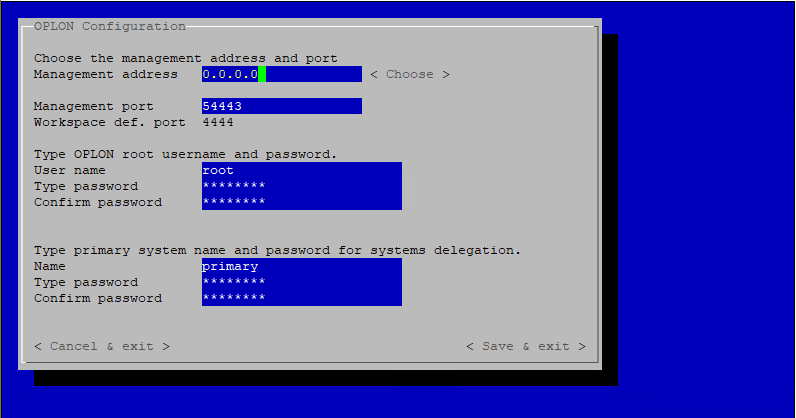
Once set login and password it is possible to perform the output with saving.
Setting the Date and Time timezone of the operating system
Oplon Global Distributed Gateway is not sensitive to time differences on the nodes during the operation. Nevertheless if during operation you may change the date and time of the system some considerations could be distorted as for example calculations of time-out, lease time or considerations on dates of repository (es.: date of the version of the repository of georeferencing).
As far as described it is therefore advisable to set the date and time of the system with values as close as possible to the current date and time. The use of the alignment using NTP is recommended.
To change the timezone is available command oplontimezone that, in
dependence of the base operating system used, will have its own
interface to setup or directions to make the change.
Setting the keyboard of the operating system
To change the keyboard of the console is available command oplonkeyboard
that, in dependence of the base operating system used, will have its own
interface to setup or directions to make the change.
Based CentOS:
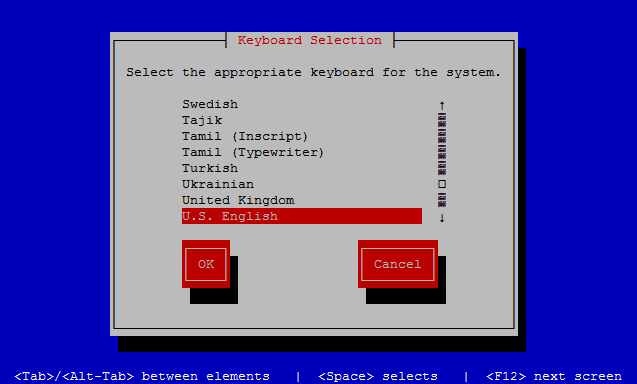
Based Ubuntu:
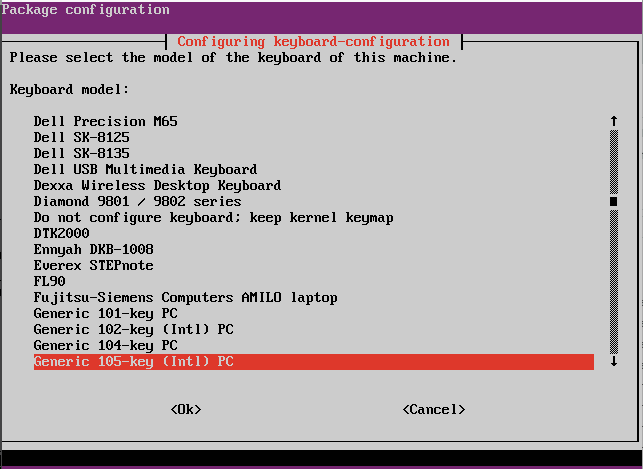
First login from Oplon Global Distributed Gateway
From the console it is possible to check the current configuration and
DHCP address associated through normal Linux commands (ip addr).
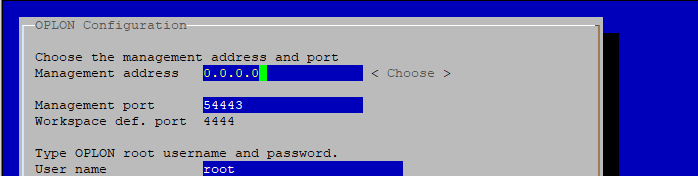
The system Oplon Monitor and Oplon Global Distributed Gateways are by default set up to accept connections from all networks.
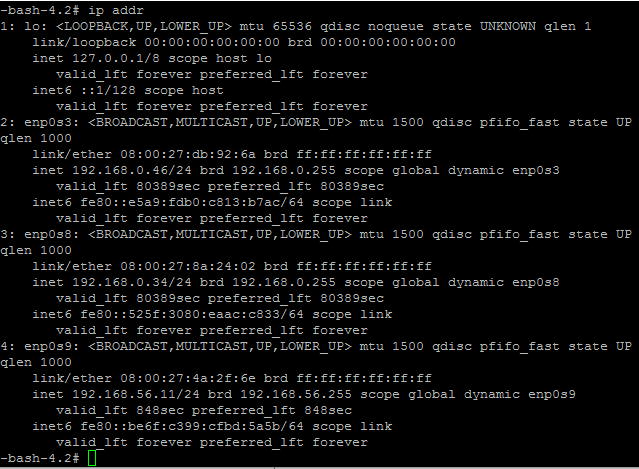
It is therefore sufficient to, check with
the command ip addr an available address and log in from
Oplon Management Console, Oplon Web Console or from Oplon Global
Distributed Gateway on the specified address es.:
To access the services Oplon Global Distributed Gateway type:
https://x.x.x.x:4444
(Where x.x.x.x is any address of the system if you have not changed the
address 0.0.0.0 or the address you have chosen with oplonsetup).
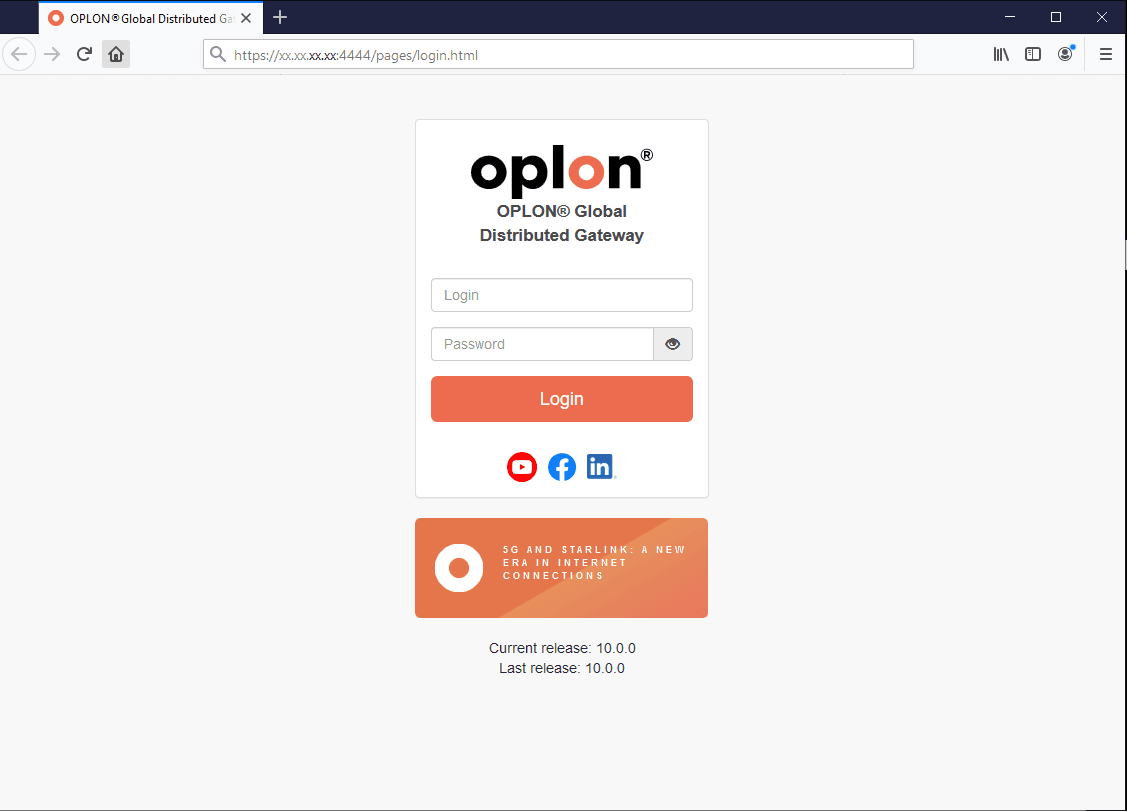
If not modified in phase of setup:
login: root