MFA End User Guide
To create an MFA user you need to register a https://super.oplon.cloud/2fa/signup (opens in a new tab).
Registration
-
Then insert username, email and password that respects the constraints.
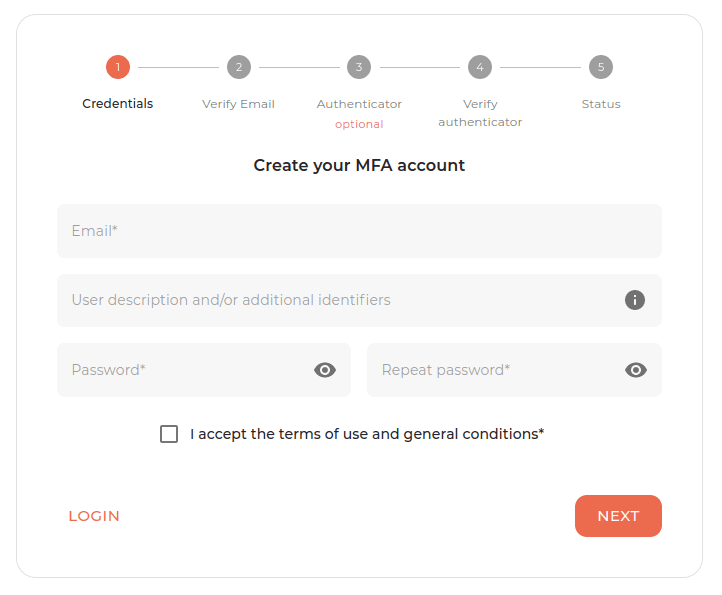
-
Enter the code sent by email and then verify the email.
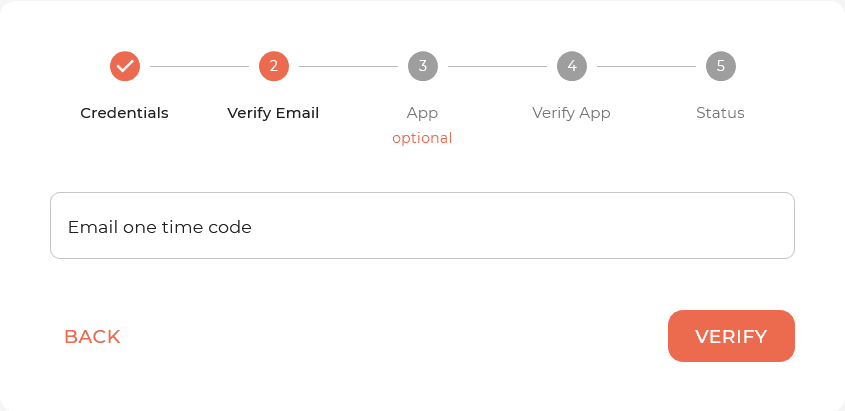
The Oplon 2FA app can also be registered at a later time by accessing the MFA dashboard via email.
-
App registration Oplon 2FA (optional from point 3 to 5): if you want to proceed then download the application and click on the check button in the browser.

-
After and only after having pressed verify in the browser in the previous step, enter the credentials in the app and click register.

-
To conclude the app registration procedure, enter in the application the first code (visible via browser), the second (sent via email) and click verify.

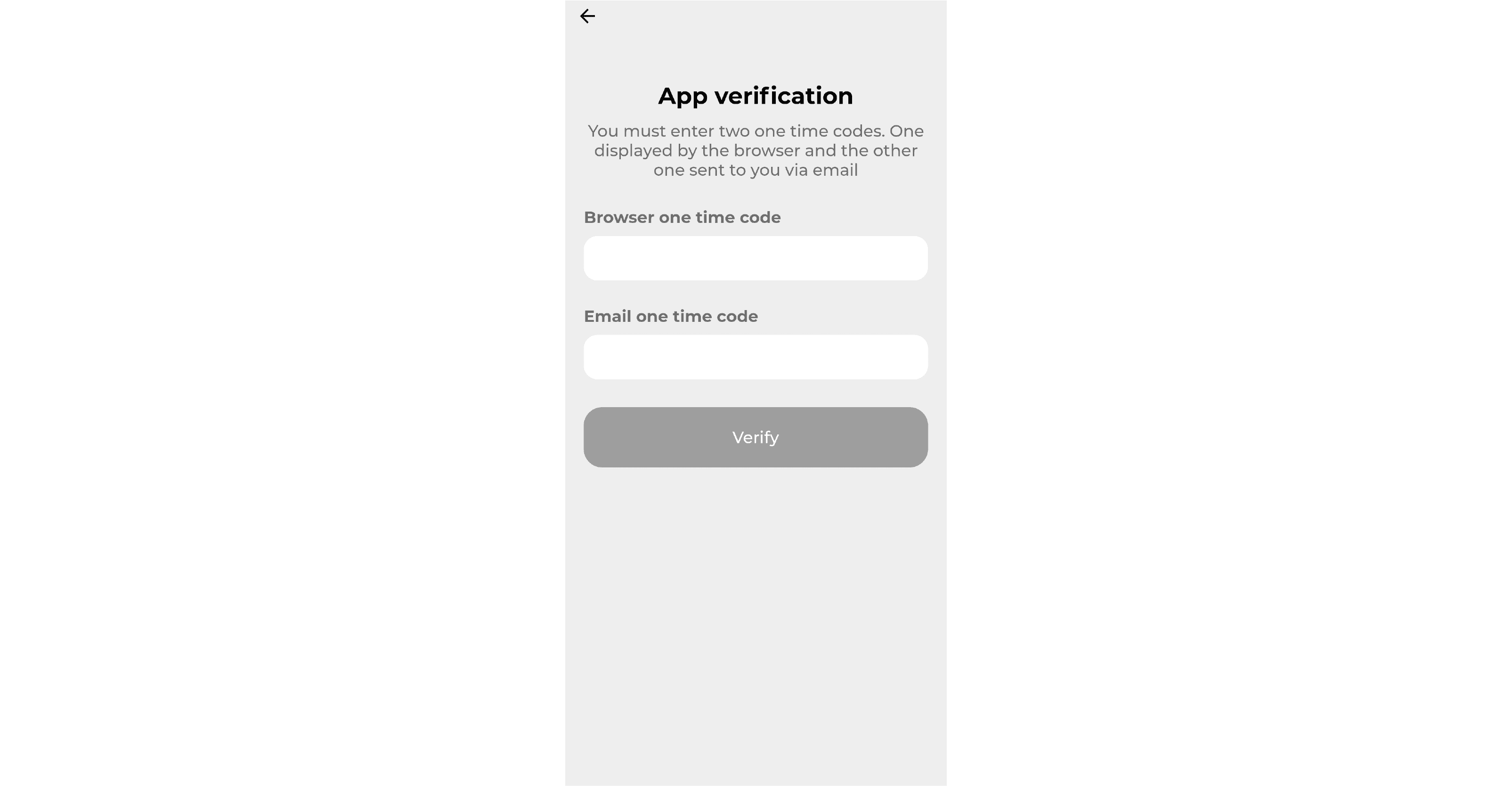
MFA Dashboard
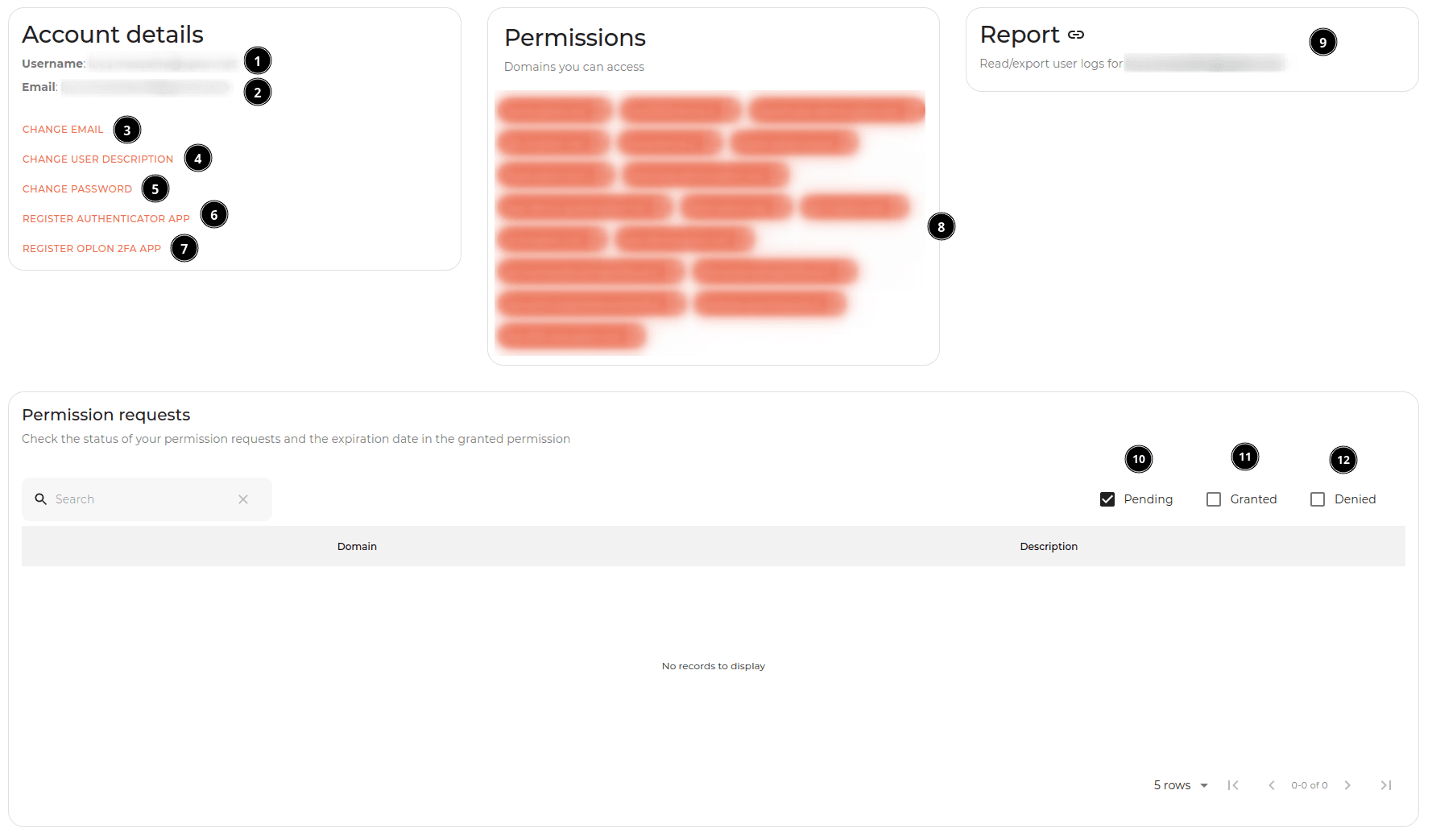
Dashboard legend:
- Username
- Change and verify the email
- Change user description
- Change password
- Change authenticator app and secret
- LEGACY: change 2FA app to register and verify a new app (and de-register the previous one if it exists)
- List of domains to which the user has access
- User activity log
- Permission request Pending
- Permission request Granted
- Permission request Denied
Login and permission request
To request a permit, simply visit the MFA-protected resource you want access to. The resource will redirect you to https://super.oplon.cloud/2fa/login (opens in a new tab).
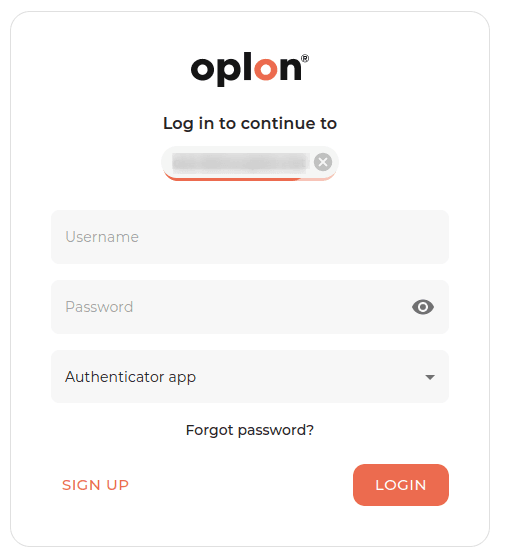
After entering the username and password, we will proceed to the second authentication factor (app or email).
App:

E-mail:
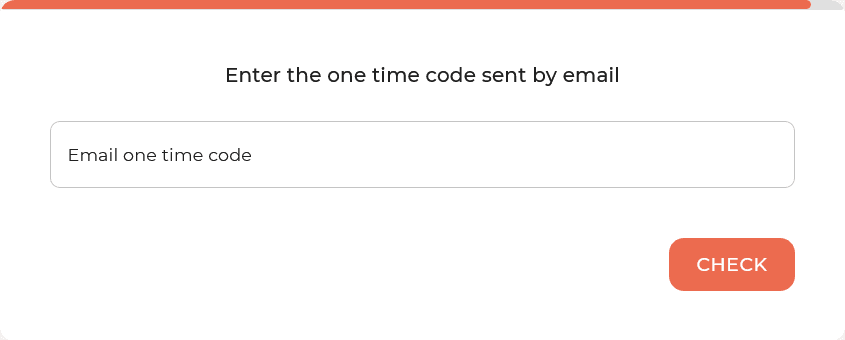
In the dashboard, therefore, there will be an alert to request permission from the manager:

By clicking request permission, the manager will be asked for permission. As soon as the manager accepts the permission, the user will be notified by email.
Login with permission already accepted
After the manager has accepted the permission, the resource can be accessed simply visiting the MFA-protected resource and logging in with double-factor authentication.